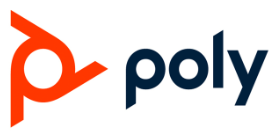Poly Edge E Nextiva IP Desk Phone

Introduction
A flexible and easy-to-use VoIP phone for contemporary business communication is the Poly Edge E Nextiva IP Desk Phone. It offers excellent audio quality, user-friendly controls, and cutting-edge capabilities to boost productivity, all of which effortlessly interact with Nextiva’s cloud-based platform. To guarantee optimum performance, this user manual offers comprehensive instructions for customizing, setting up, and troubleshooting the phone
Specification
- Display: tilt-adjustable 3.5-inch grayscale LCD.
- Gigabit Ethernet: (10/100/1000 Mbps) is used for network connectivity.
- Audio: Wideband audio support with HD Voice.
- Ports:
- Two Ethernet ports for the PC and LAN.
- One 3.5mm headset port.
- One RJ-9 handset port.
- Power: Ac adapter or Power over Ethernet (PoE) is supported.
- Compatibility: Compatible with various SIP-based systems including Nextiva’s VoIP platform.
- Measurements: 7.5 x 7.1 x 6.1 in.
- Weight: 2.2 pounds
- Certification: FCC, CE, and RCM compliance are among the certifications.
Features
- High Definition Audio Quality: offers wideband audio support and exceptional audio clarity.
- User-Friendly Interface: 3.5-inch grayscale LCD that is simple to use and has a 4-way navigation button.
- Ethernet-based power (PoE): enables data and power delivery over a single Ethernet wire, simplifying setup.
- Personalized Line Keys: Features including call transfer, hold, and conference can be quickly accessed using programmable keys.
- Headset compatibility: supports a large variety of hands-free communication headsets.
- Security at the Enterprise Level: Integrated security measures to safeguard data and calls.
- Smooth Integration: Completely compatible with the cloud-based communication platform from Nextiva.
- Energy-Saving: made with low power consumption in mind, which lowers operating expenses.
- Absent Power: Verify that your network switch supports Poe if you plan to use it. Make sure the AC adapter is plugged in correctly if you’re using one.
- Absent Audio: Verify that the headset or phone is firmly attached. Using the controls on the phone, change the volume settings.
- Bad Call Quality: Make sure your internet connection satisfies VoIP requirements and is reliable. Look for interference or network congestion.
Information on Safety and Warning
- Environment & Power Use only authorized PoE switches and adapters.
- Steer clear of excessive heat, dampness, or dust. Security & Networking Update the firmware with security patches.
- To ensure power stability, use a surge protector.
- Physical Care Never disassemble (this voids the warranty).
- Use just a dry cloth to clean; avoid using any liquids.
- Avoid holding the phone between your neck and shoulders.
- For longer calls, wear a headset.
- Power and internet are needed for this VoIP phone.
- Continue using a different form of communication (mobile phone, for example).
- Reduce the volume before putting the headset in your ears.
- Maximum volume could harm your hearing.
- Only use a dry microfiber cloth.
- Avoid sprinkling liquids straight onto the gadget.
- There are no pieces inside that can be used.
- Disassembly voids the warranty.
- For repairs, get in touch with Poly support.
Warm transferring calls
A warm transfer involves speaking with the person to whom you are transferring the call.
- While on a call, press the Transfer button.
- Dial a number or select from the Directory and press Send.
- After speaking with the receiving party, press the Transfer button again to complete the transfer.
Blind transferring calls
- A blind transfer involves transferring the call to another number without speaking to the receiving party, regardless of whether or not they answer.
- While on a call, press the Blind soft key.
- Dial a number or extension.
- Press the Enter soft key immediately to complete the transfer.
Accessing call history
- Press the Recent soft key.
- Select the Type soft key to see call lists.
- Use the down and up arrow keys to scroll through each list.
Initiating a conference call
- While on a call, press the More soft key and select Conference.
- Dial a number or select from Directory and press Send.
- Once the recipient answers, press the
- Conference so key again to merge the calls together.
Checking voicemail
- Press the VM soft key, or dial *86.
- Enter your voicemail PIN.
- Press 1 to listen to new or saved voicemails.
How to Use
- Fundamental Call Functions Answer/End Call 🎧 Speakerphone or Handset button
- Press Hold or Transfer > dial extension to hold or transfer.
- Conference Call Use the Conference button to combine calls.
- Calls and Messages Click Messages (envelope icon) and then follow the instructions.
- Changing the Configuration On a call, use the side buttons to adjust the volume.
- Display/Ringtone: Preferences > Settings
Troubleshooting
- Verify the connection for Power/Ethernet (PoE).
- Try a new PoE switch or power outlet.
- Make sure the phone is connected correctly.
- Verify the stability of the Wi-Fi and Ethernet networks.
- Go to Settings > Admin > Firmware Update to update the firmware.
- Unplug the phone for 30 seconds to restart it.
- (Settings > Advanced > Reset) Factory Reset
- Check the SIP credentials that Nextiva has provided.
- Make sure the network configuration is proper (DHCP enabled).
- Get in touch with Nextiva Support if the problem continues.
- Make sure the network configuration is proper (DHCP enabled).
- Get in touch with Nextiva Support if the problem continues.
Warranty
Details of Coverage
Standard Warranty: a one-year, region-specific limited hardware warranty
What’s Included
Flaws in the craftsmanship or materials malfunctions when used normally
Not Included
Physical harm from spills, drops, and power spikes. Unauthorized repairs or alterations. Use with accessories that aren’t certified
How to Make a Warranty Claim
Find the serial number (either in Settings > Status or on the phone’s back).
Speak with Support
- Nextiva Support: support.nextiva.com
- Poly Support: support.poly.com
Poly Edge E Nextiva IP Desk Phone user manual
Related Posts
- POLY CCX 350 Business Media Phone User Manual
- POLY ATA 402 IP Adapter Quick Start Guide
- Poly G7500 Ultra HD Smart Video conferencing Camera User Guide
FAQs
Can I use the Poly Edge E with other VoIP providers?
It works with VoIP providers that use SIP, although it is tailored for Nextiva.
Does Power over Ethernet (PoE) work with this phone?
Yes, it is PoE compatible, therefore a separate power adapter is not required.
Does the Poly Edge E work with a headset?
It accepts a variety of headsets and does indeed have a 3.5mm headset jack.
How can I connect with Nextiva over the phone?
Adhere to Nextiva’s setup instructions, which usually entail inputting SIP credentials into the phone’s configuration.
Does the phone have conference capabilities?
When it comes to small group calls, it does enable three-way conferencing.