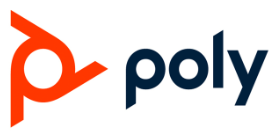Poly Studio P5 Voyager Webcam

Introduction
A top-notch plug-and-play USB webcam made for business video conferences and teamwork is the Poly Studio P5 Voyager Webcam. It offers excellent audio quality, 1080p Full HD video, and cutting-edge features like automated framing and noise cancellation. The Studio P5 works with well-known video conferencing apps like Google Meet, Zoom, and Microsoft Teams, making it perfect for online learning, remote work, and virtual meetings. It is a flexible tool for improving video communication because of its small size and portability.
Specification
- Video Resolution: Full HD 1080p @ 30 frames per second.
- Audio: A built-in noise-cancelling omnidirectional microphone.
- Connectivity: Plug-and-play configuration via USB-A.
- Mounting: Adaptable tripod, laptop, or monitor clip.
- Compatibility: widely used video conferencing platforms, Windows, and macOS.
- Measurements: Small and light for transportation.
- Certifications: Compatible with Google Meet, Zoom, and Microsoft Teams.
Features
- 1080p Full HD Video: Provides crisp, clear video for business meetings.
- Integrated Microphone: A noise-cancelling, omnidirectional microphone for crisp sound.
- Broad Field of View: A 95-degree field of view makes sure you can see yourself and your surroundings.
- Plug-and-Play Configuration: USB connectivity makes compatibility and installation simple.
- Adaptable Mounting: Clip style for tripods, laptops, and displays.
- Noise Cancellation: Enhances audio clarity by reducing background noise.
- Small and Lightweight: The lightweight design makes setup and transportation simple.
- Certified for Well-Known Platforms: Google Meet, Zoom, and Microsoft Teams optimized.
Connection
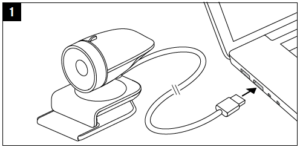
Setup
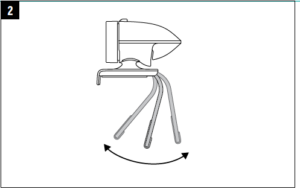
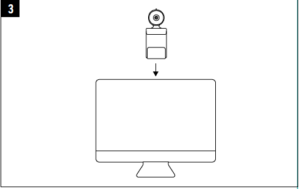
Instruction
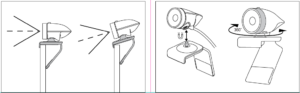
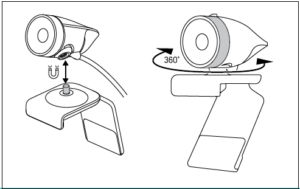
Warning
- Only use the certified replacement USB-C cable or the one that comes with it.
- Uncertified or inexpensive cords run the risk of damaging the webcam or causing overheating and fire.
- USB ports should not be overloaded.
- Make sure your gadget or PC has enough power (USB 3.0+ is advised for 4K resolution).
- If the webcam malfunctions, gets too hot, or starts to smoke, unplug it right away.
- Never take the webcam apart or alter it.
- Internal electronics become vulnerable to tampering, which could result in irreversible damage or electric shock.
- Stay away from drinks and wetness.
- Use only in areas away from water, such as kitchens and toilets.
- In the event of a liquid leak, unplug and get in touch with Poly Support.
- The lens or stand should not be dropped or compressed.
- The sensitive optics of the webcam are prone to misalignment or breakage.
- To prevent falls, firmly fasten the mounting clamp; however, avoid overtightening it as this could harm computers and displays.
- Avoid extremely hot or cold temperatures (-14°F to 113°F; -10°C to 45°C).
- Storage beyond this range may cause components or the battery (if applicable) to deteriorate.
- Not dustproof or waterproof. Steer clear of places that are dusty, damp, or outside.
- Use only a dry microfiber towel to clean.
- Alcohol, ammonia, and abrasive cleansers can remove anti-reflective coatings, so avoid using them.
Privacy & Data Security Warnings
- Download software and drivers only from Poly’s official website.
- Malware may be present in third-party software.
- The radiation restrictions set by the FCC and CE are met by this device.
- When using the webcam, keep your body at least 20 cm (8 inches) away from it.
- Active recording is indicated by the white LED.
- To prevent inadvertent streaming, make sure the light is off while not in use.
- To avoid unwanted access, cover the lens when not in use or use the privacy shutter, if it is installed.
- Active recording is indicated by the white LED.
- To prevent inadvertent streaming, make sure the light is off while not in use.
- To avoid unwanted access, cover the lens when not in use or use the privacy shutter, if it is installed.
Usage & Performance Warnings
- It takes enough bandwidth to achieve 4K resolution.
- If your system slows or overheats, reduce the resolution.
- In poor light, auto-framing might not function.
- Make sure there is enough light for best results.
- To lessen echo, place yourself away from loud objects like fans and keyboards.
- Overheating may result from prolonged use.
- If the webcam feels warm to the touch, let it cool.
- Avoid obstructing ventilation openings.
- Limited airflow can shorten life.
Troubleshooting
- Make sure the USB cord is firmly attached.
- Try a different computer or USB port.
- Verify that your conferencing program has the webcam set as the video source.
- Reconnect the webcam after restarting your computer.
- Use a gentle, lint-free cloth to wipe the camera lens clean.
- Make sure your surroundings have enough lighting.
- Check to see if your conferencing program has the microphone activated.
- Make sure the microphone is unobstructed and adjust its settings.
- Make sure your conferencing software has this capability activated.
- Update the firmware or webcam drivers.
- Reconnect the USB cable after disconnecting it.
- Either try a new USB port or update the webcam drivers.
Warranty
Standard Limited Warranty Coverage Period:
Two years from the date of purchase (statutory warranties may differ by country; some may be longer).
What’s Included:
flaws in the craftsmanship or materials during typical use. hardware issues (e.g., microphone flaws, lens focus failure).
Not Included:
Physical harm (drops, spilled fluids, broken lenses). damage brought on by unapproved fixes, alterations, or use of non-Poly accessories. Normal wear and tear, such as cosmetic scrapes and frayed USB cables. problems with software that are not caused by flaws in hardware.
How to Make a Warranty
Service Claim Purchase Verification Is Needed Save your original order confirmation, invoice, or receipt. The warranty is only good for the original buyer and cannot be transferred.
- Speak with Poly Support: Online:
- Visit Poly Support to submit a request. Phone
- Use the numbers listed above to contact your local Poly support center.
- Procedure for Returns (If Authorized):
- At their option, Poly may choose to replace or repair the device.
- Depending on your location, there may be shipping fees for returns.
Poly Studio P5 Voyager Webcam user manual
Related Posts
- Poly Voyager Surround 85 Wireless Headset User Manual
- Poly Voyager Free 60 UC Wireless Earbuds User Manual
- Poly Voyager Surround 80 UC Wireless Headphone User Manual
FAQs
What is the maximum video resolution that the Studio P5 can handle?
It is capable of 1080p Full HD at 30 frames per second.
Is there an integrated microphone in the Studio P5?
Yes, it has a built-in noise-cancelling omnidirectional microphone.
Which platforms are compatible with the Studio P5?
It works with Google Meet, Zoom, Microsoft Teams, and other well-known conferencing programs.
Is it possible to place the Studio P5 on a tripod?
It does indeed have a normal tripod thread for a variety of mounting choices.
Is automated framing supported by the Studio P5?
Yes, it keeps you in the center of the frame with AI-driven automated framing.