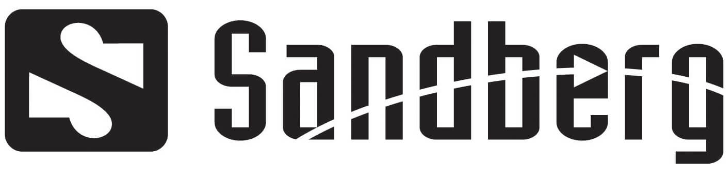Sandberg 630-95 Wireless Keyboard Set Pro

Introduction
With the Sandberg Wireless Keyboard Set Pro, you get a stylish keyboard and an attractive optical mouse. No more cable clutter plus full freedom of movement, due to both devices being linked wirelessly to your computer via a tiny USB receiver. Installation is fully automatic with no need for software or device pairing. The keyboard features a whole host of time-saving hotkeys for selected programs plus playback of media files. Both the mouse and keyboard have a comfortable black rubber surface for a better grip.
Installation
Inserting the batteries
- Insert two AAA batteries into the mouse
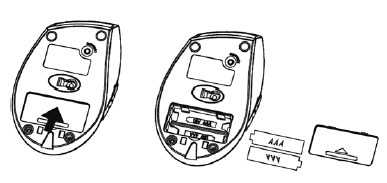
- Insert two AAA batteries into the keyboard
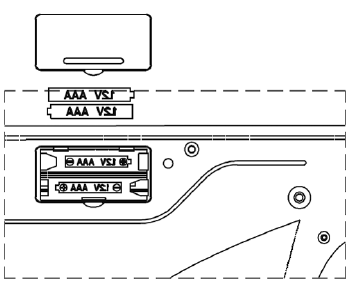
Connection
- Insert the small USB receiver into an unused USB port on your computer.
- The devices are paired with each other during the manufacturing process, so they link up immediately.
- Using the mouse
- The mouse works like a normal mouse with left- click, right-click and scroll up/down.
The mouse also offers the following extra functions
- The button marked “DPI” on the top of the mouse switches between 1000 and 1600 DPI.
- A single press of the scroll wheel enables scrolling simply by moving the mouse.
- Press the scroll wheel again to deactivate the function.
- The < and > buttons are on the left side of the mouse.
- These allow you to navigate backwards and forwards through websites visited in an internet browser.
NOTE: The mouse has a built-in standby function to save battery power. After about 10 minutes of inactivity, the mouse goes into standby mode. You can wake it up by pressing a button or moving the scroll wheel. The mouse also turns itself off if the USB receiver is removed from the PC.
Using the keyboard
The keyboard works like a normal keyboard and is also equipped with a number of hotkeys as shown below:
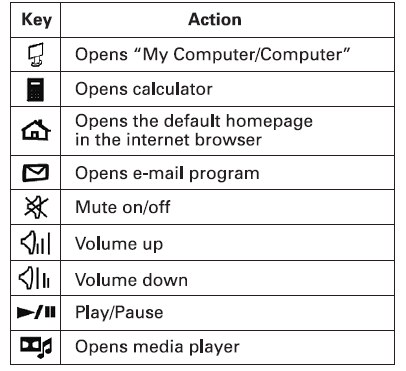
You will also find a battery indicator in the top right-hand corner of the keyboard. This does not light up if the batteries have a lot of life left. But if, on the other hand, it is time to change the batteries, the indicator does light up.
Specification
General:
- 2.4 GHz GFSK technology
- Working distance: 6-10 meters
Keyboard:
- Keyboard size: 475 x 200 x 15 mm
- 107 standard keys
- 9 hotkeys
- Requires 2 x AAA batteries (not included)
Mouse:
- 6 buttons
- Wireless optical 1000/1600 DPI
- Scroll wheel
- Mouse size: 115 × 73 x 43 mm
- Requires 2 x AAA batteries (not included)
Receiver:
- USB 1.1 interface
- Power consumption: 5 VDC
Features
- Wireless Connectivity: The keyboard and mouse establish a reliable connection with a range of up to 10 meters (33 feet) by connecting to your PC or laptop over a 2.4 GHz wireless USB receiver.
- Full-Sized Layout: The keyboard is perfect for productivity because it has a full-size layout with all of the regular keys, including a numeric keypad.
- Ergonomic Design: The ergonomic design of the keyboard and mouse ensures comfort during extended typing sessions and lessens hand strain.
- Low-Profile Keys: The keyboard features low-profile keys that are easier to press and offer a quiet typing experience.
- Energy-Efficient: With an auto-sleep feature to preserve battery life, the keyboard and mouse are also made to be energy-efficient.
- Plug-and-Play: No additional software installation is required; just plug in the USB receiver to get the devices operational.
Safety Information
- Battery Safety: To prevent damage, make sure the batteries are installed correctly and always use the appropriate type (AAA for the keyboard, AA for the mouse).
- Prevent Liquid Exposure: To avoid malfunctions or short circuits, avoid spilling water or other liquids on the keyboard or mouse.
- Avoid Heat: The components of the keyboard and mouse may be harmed by prolonged exposure to high temperatures or direct sunlight.
- Use on level Surfaces: For best comfort and functionality, use the mouse and keyboard on a level surface.
- Child Safety: To prevent choking dangers, keep the batteries and USB receiver out of children’s reach.
Troubleshooting
Checklist
If the mouse and/or keyboard do not react, or do not behave as expected, do as follows:
- Check that there is power in the batteries. If the batteries in the keyboard have run out, the battery indicator will light up, provided there is still some power left.
- However, if the batteries are completely flat, the indicator cannot light up. Try fresh batteries in the keyboard and mouse.
- Check that the +/- poles of the batteries are the right way round. See Figures 1 and 2. 3. Try moving the USB receiver to another USB port.
- If characters appear on the screen that are not the ones you meant to type, check in the Control Panel in Windows that the correct country layout has been selected. Also check whether Num Lock, Scroll Lock or Caps Lock are on.
- If a hotkey does not work as intended, this may be due to the program not being installed on your PC or not being set to default.
- An example of this is if an e-mail program does not open with the © key. In such cases, make sure at the e-mail program is installed and set the default e-mail program.
Restore factory settings
- If none of the steps listed in 5.1 help, you can restore the factory settings via the program Mouse Sprint, which can be downloaded from our online Helpdesk at http://helpdesk.sandberg.it.
- If you need further help or assistance with your Sandberg product, you will find details on the penultimate page of this user guide.
Sandberg 630-95 Wireless Keyboard Set Pro User guide
Related Posts
- Sandberg 134-12 Streamer USB Webcam Pro Quick guide
- Sandberg 450-09 Bluetooth Buddy Quick guide
- Sandberg 420-31 10000 USB-C + QC 3.0 Power bank Quick Guide
FAQs
Can Mac computers use the Sandberg 630-95 Wireless Keyboard Set?
Indeed, the set works with macOS. However, depending on the operating system, some keys may not work as intended.
Can I use a tablet or smartphone with the keyboard and mouse?
Although PCs and laptops are the primary device for which the Sandberg 630-95 Wireless Keyboard Set is intended, it might also function with certain tablets or smartphones that have wireless USB receivers.
How long do the keyboard and mouse’s batteries last?
The keyboard and mouse are both made to be energy-efficient, including an auto-sleep mode that helps prolong battery life, though battery life can vary based on usage.
What kind of batteries are needed for the mouse and keyboard?
Two AAA batteries are needed for the keyboard, and one AA battery is needed for the mouse. To guarantee correct operation, make sure you swap out the batteries with the right kind.
Does using the keyboard and mouse require installing any software?
No, there is no need for further software because the keyboard and mouse are plug-and-play, meaning they will function as soon as you attach the USB receiver to your computer.
How far away from the USB receiver can the keyboard and mouse operate?
You have flexibility and mobility because the devices can operate up to 10 meters (33 feet) away from the USB receiver.