Acoustics Research ARIRC600I AR Infinite Radio

Introduction
High-performance and multipurpose, the Acoustics Research ARIRC600I AR Infinite Radio is made to provide a high-end listening experience. The ARIRC600I is ideal for people who like to enjoy their favorite music, news, and podcasts in high definition thanks to its combination of cutting-edge sound technology and stylish design. This radio gives consumers a variety of listening options by supporting a number of media sources, such as internet radio, Bluetooth streaming, and conventional FM/AM radio.
In the box
- ARIRC600I AR Infinite Radio unit
- AC Power Adapter
- Quick Start Guide
- Warranty Card
Specification
- Model: ARIRC600I
- Type: Internet Radio / Bluetooth Speaker
- Frequency Band: FM (88-108 MHz), AM (530-1700 kHz), Internet Radio
- Wi-Fi: (for streaming internet radio)
- Bluetooth 5.0: (for wireless streaming from smartphones/tablets)
- Display: 3.5″ Color LCD Screen
- Audio Output: 2 x 5W Stereo Speakers
Unpack the unit
Additional requirements:
- Broadband Internet service
- Broadband (cable/DSL) modem, usually supplied by your Internet service provider
- An 802.11 b or g (Wi-Fi) wireless home network or Ethernet router/switch/hub with available LAN port
For Wi-Fi connections, you may also need:
- Your wireless network’s SSID
- Your access password (for secure networks)
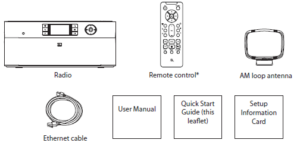
Setup your AR Infinite Radio accounts
- Find the Setup Information Card that contains your radio’s MAC address number (MAC: 00-21-2A- XX-XX-XX) and activation PIN # (PIN: 0000). (This number is also found in the Device Info screen under the Settings menu in your radio or on the sticker located on the back of the radio.)
- Using any Internet-connected computer, go to www.arinfiniteradio.com/setup and follow the online instructions.
- You will need to input your radio’s MAC address and PIN # to associate your radio with your personal settings.
Optional: For use with a “Wired” connection
Use the supplied Ethernet cable if you do not have a wireless (Wi-Fi) access point.
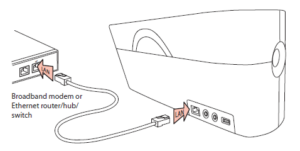
Plug in and turn on the radio
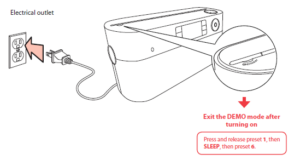
Set up the radio
- NOTE: When you turn on the radio for the fi rst time, it will be in “DEMO” mode. To exit this mode, press and release preset 1, then SLEEP, then preset 6 on top of the radio.
- After exiting the DEMO mode, the radio displays the Select Language screen. Choose your preferred language.
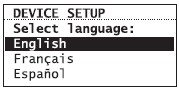
The Network Setup screen displays connection options:
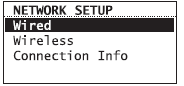
- Select Wired to connect using an Ethernet cable and proceed to step D.
- Select Wireless, then choose from setup options
- Detect Networks allows you to search for available networks, then choose your network.
- Enter SSID allows you to manually enter a known network name (SSID). See tips to the right.
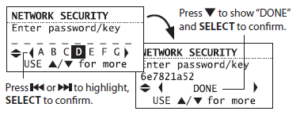
- If the network is secure, select security type and/or enter your password in the Network Security screen.
- Press to show “DONE” and SELECT to confirm.
- Press or to highlight, SELECT to confirm.
- The radio should now connect to the Internet. If the radio does not connect refer to the troubleshooting section in your user manual.
After connecting to the Internet
- If you did not activate your Infinite Radio accounts, or if the radio cannot get your details from the Infinite Radio server, the radio may ask for your postal code. Input your code.

- If your radio has successfully connected to the Internet you will hear a welcome message.
Safety Information
- Electrical Safety: Make sure the gadget is always plugged into an outlet that is properly grounded. To protect the device, only use the AC adapter that comes with it.
- Heat and Moisture: Keep the radio away from sources of intense heat or moisture. Avoid placing the gadget in areas with excessive humidity or liquids.
- Ventilation: To avoid overheating, make sure the device is situated in an area with enough ventilation.
- Handling: Take caution when handling the item to prevent dropping it or breaking it.
- Power Off During Lightning Storms: To avoid potential damage, unplug the unit during electrical storms or when it is not in use for an extended period.
- Maintenance: Clean the radio with a soft, dry cloth. Avoid using harsh chemicals or abrasive cleaners.
Controls
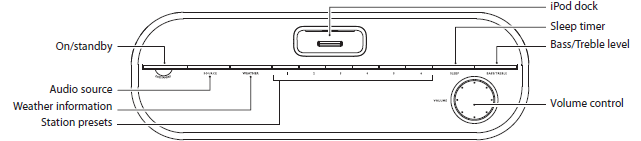
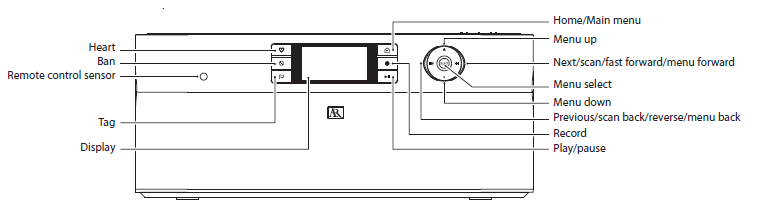
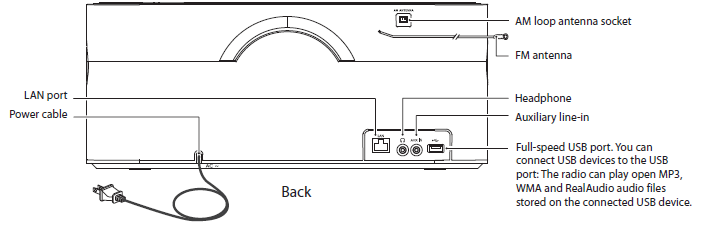
Remote Control
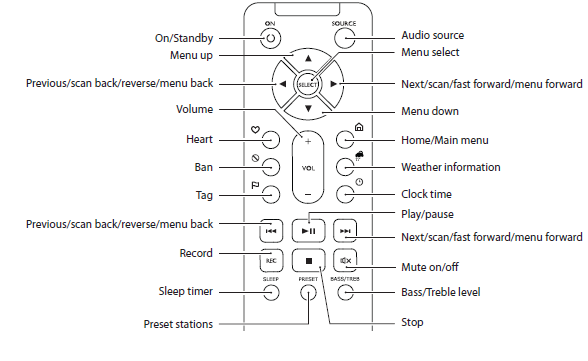
Using The Radio
General procedures
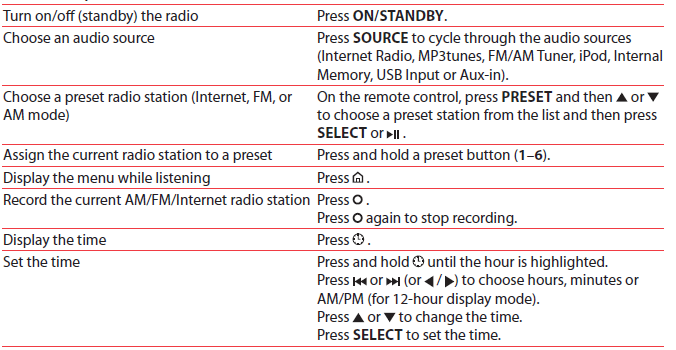
Listening to Internet radio
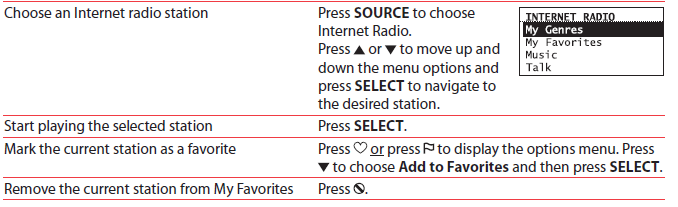
Listening to MP3tunes
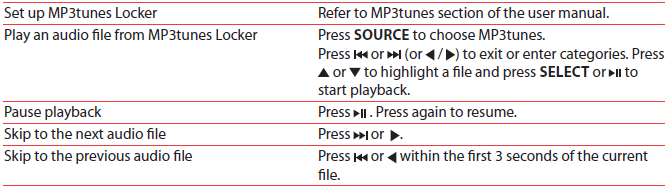
Listening to FM/AM radio

Playing recordings, iPod and audio files
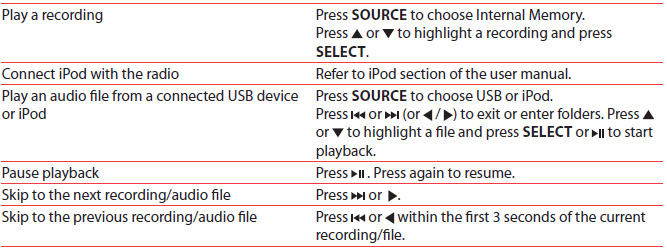
Listening to Weather Forecasts

For information on new and upcoming products and to register your new radio, visit www.arinfiniteradio.com
Acoustics Research ARIRC600I AR Infinite Radio User manual
FAQs
Q: Can I listen to internet radio stations on the ARIRC600I?
A: Yes! The ARIRC600I supports access to over 20,000 internet radio stations worldwide, offering an endless variety of genres and content.
Q: Is the ARIRC600I compatible with streaming services like Spotify?
A: Yes, the ARIRC600I is compatible with a variety of streaming services, including Spotify, TuneIn, and more. You can stream directly from the radio once connected to Wi-Fi.
Q: How do I connect my smartphone to the ARIRC600I?
A: You can connect your smartphone via Bluetooth. Simply enable Bluetooth on your phone, select the ARIRC600I from the list of available devices, and start streaming.
Q: How can I change the ARIRC600I’s sound settings?
A: Through the device’s interface, you can use the integrated adjustable equalizer to change the sound settings. You may adjust the sound to suit your tastes thanks to it.
Is it possible to utilize the ARIRC600I in more than one room?
A: Indeed! You may synchronize the ARIRC600I with other AR Infinite Radio devices to enjoy smooth multi-room audio across your house.
What is the clock function of the ARIRC600I?
A: Indeed! You can use the ARIRC600I as a bedside radio and wake up to your preferred station because it has an integrated clock and alarm feature.







