Acoustics Research AWSEE320 Portable Wireless Speaker

Introduction
Delivering high-quality sound in a small, portable package is the goal of the Acoustics Research AWSEE320 Portable Wireless Speaker. This speaker is ideal for listening while on the go because it provides crystal-clear sound for your favorite songs whether you’re at home, outside, or somewhere else. Wherever you are, the AWSEE320 is prepared to provide an immersive listening experience thanks to its Bluetooth connectivity, long battery life, and sturdy build.
Welcome
Congratulations on your purchase of this Acoustic Research Elite Series speaker, the ultimate in stereo-capable wireless sound and multi-mode lighting. This speaker offers two setup options:
 Single-Speaker setup for one Elite speaker
Single-Speaker setup for one Elite speaker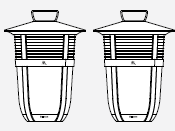 Stereo setup for two Elite speakers
Stereo setup for two Elite speakers
In The Box
- Acoustics Research AWSEE320 Portable Wireless Speaker
- USB-C Charging Cable (for recharging the speaker)
- User Manual (for setup and troubleshooting)
- Warranty Information Card (for product support)
Unpack
Make sure the following items came in this package.
- Wireless speaker
- AC power adapter
- 3.5mm Aux in cable
Charge the Speaker
The speaker’s built-in rechargeable battery comes from the factory with a charge, so you can start using the speaker as soon as you get it out of the box. For best performance, however, we recommend you charge the speaker fully before using it.
To charge the speaker: Plug the included AC cable into the DC In jack on the back of the speaker. Plug the other end of the adapter into a power outlet.
IMPORTANT: Make sure this flap is closed if the speaker is going to get wet. The Battery indicator next to the DC In jack is red while the speaker is charging. It turns green when the speaker is fully charged.
Note: You can use the speaker while it’s charging.
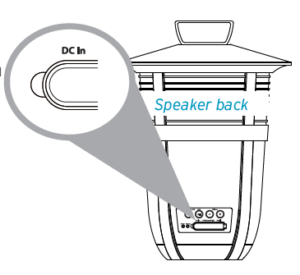
Getting to know Bluetooth
Bluetooth wireless is a quick and easy way to connect a smartphone to a speaker or a headset. There are basically two steps to making Bluetooth work.
PAIRING
The two devices get to know each other.
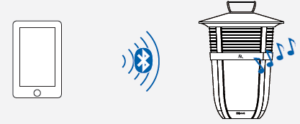
CONNECTING
- The two devices do something together (like play music).
- This guide takes you through the steps to get started.
Specification
- Bluetooth 5.0 connectivity (for wireless streaming)
- 10W of output power is needed for full-range, clean sound.
- When fully charged, the battery can play for up to 12 hours.
- IPX7 water resistance means that it can survive submersion in water up to one meter deep.
- Two full-range drivers for well-balanced, rich sounds
- 7.5 x 2.8 x 2.9 inches; small and lightweight
- 1.2 lbs in weight (lightweight for convenient carrying)
- USB-C charging port
- Compatible with all Bluetooth-enabled devices, including computers, tablets, and smartphones
- Color choices include gray, blue, and black.
Safety Information
- Avoid extremely high or low temperatures: Keep the speaker away from temperatures above 104°F (40°C) or below 32°F (0°C).
- The AWSEE320 is water-resistant, but prolonged submersion in water is not recommended. Near pools or other bodies of water, exercise caution.
- To avoid any possible electrical problems, only charge the speaker using the USB-C cable that comes with it.
- Despite being water-resistant, the speaker may eventually sustain damage from extended exposure to moisture.
- There are small bits in this product that could cause choking.
- There are no user-serviceable parts on the speaker, so don’t try to open it. The warranty will be nullified if you open it.
Single-Speaker Setup
- Set the Left -Mono-Right Switch to Mono

- Press the (Speaker On/OFF) button on the back of the speaker to turn it on

- The Status light on the back of the speaker starts blinking blue, and the speaker says “Pairing.”
- Enable Bluetooth on your device (if it isn’t already on).
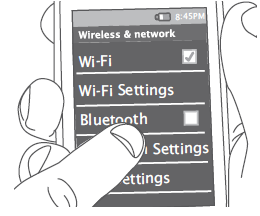
- Select AR Santa Clara from the list of Bluetooth devices available.
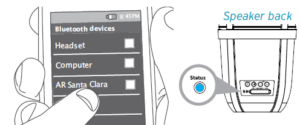
Notes: If you don’t see AR Santa Clara in the list of Bluetooth devices on your phone, choose “Scan” from your phone’s Bluetooth menu.
The process of enabling Bluetooth and connecting varies from device to device. See your device’s owners manual for more information and specific instructions.
- Start playing music on your Bluetooth Device
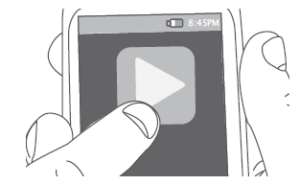
- The speaker starts streaming your music wirelessly.
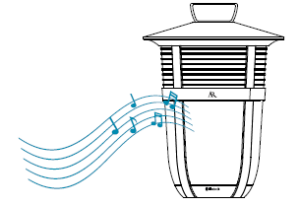
How to turn audio responses on and off
This speaker gives you audio responses for common commands—like when you are starting to pairing with a Bluetooth device or have just finished connecting. Turn off all audio responses: Make sure the speaker is on. Press and hold the Volume + and – simultaneously for 5 seconds. If you want to turn the speaker’s audio responses back on, simply repeat the steps for turning them off (press and hold Volume + and – for 5 seconds).
Bluetooth Wireless Connection Tips
- Make sure the Bluetooth capability of your device is turned on.
- Make sure there’s nothing plugged into the speaker’s Aux In jack when you’re trying to use Bluetooth.
- The Bluetooth wireless connection works up to a range of roughly 33 feet (10 meters). This range may vary, however, based on other factors, such as room layout, wall material, obstacles, your device’s Bluetooth performance, etc. If you’re having problems connecting to the speaker, move closer to it.
- If your device asks you for a password to connect, use “0000”.
Stereo Setup
- Set the Left-Mono-Right switch on one speaker to Left.

- Set the Left-Mono-Right switch on the other speaker to Right.

- Press the
 (Speaker On/Off) button on the back of the left speaker to turn it on.
(Speaker On/Off) button on the back of the left speaker to turn it on.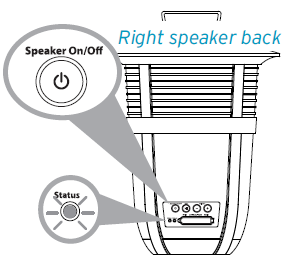
- Press the
 (Speaker On/Off) button on the back of the right speaker to turn it on.
(Speaker On/Off) button on the back of the right speaker to turn it on.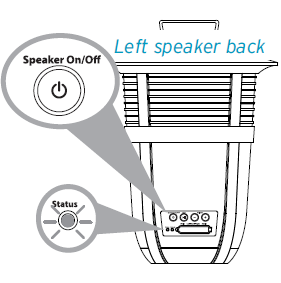
- Wait for the speakers to announce “Left connected” and “Right connected.”
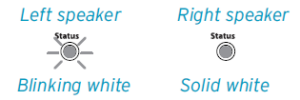
- This means the two speakers are linked for stereo and ready to pair with your Bluetooth device.
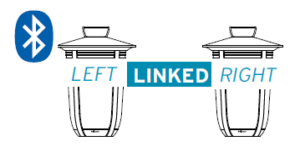
- Enable Bluetooth on your device
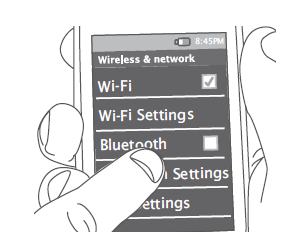
- Select AR Santa Clara Stereo from the list of Bluetooth device available
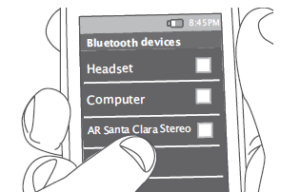
- The left speaker says “Connected” when it’s finished connecting to your smartphone.
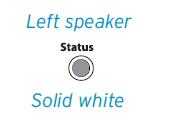
- Start playing music on your Bluetooth Device
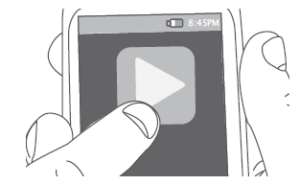
- The speakers start streaming your music wirelessly, in True Stereo.
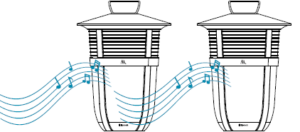
Controlling Playback from the Speaker
If you’re playing music via Bluetooth, it’s easy to play/pause from
To play/pause: press once on the speaker’s ![]() button.
button.
Using the Aux In input
Use the audio cable included with this speaker to connect the audio output from your device to the Aux In audio input on the speaker’s back panel (you might need to open the rubber flap protecting the jack). The speaker automatically switches to the Aux In audio. If you’re using a single speaker, the Status indicator turns white you’re using the Aux In input. If you’re using two, the Status indicator turns blue.

Using Multi-Mode Lighting
The Lighting Mode and Color buttons give you
control over this speaker’s built-in multi-mode lighting. You can use the lighting whether the speaker’s on or off.
When the speaker’s off…
Press the Mode button to turn white light on or off.
When the speaker’s on…
Press the Mode button to cycle through the multiple lighting modes:
- Solid on gives you a solid light of your color choice—just press the Color button to see the options.
- Breathe mode slowly fades up and down light in your color choice (press Color to see the options).
- Dance mode and Party mode make the lights follow the beat of your music and cycle through the colors.
Press the Color button to cycle through the 8 available colors for Solid on and Breathe modes.
Tour of the Elite Series wireless speaker
Back
- Speaker On/Off button turns the speaker on and off.
- Pair button initiates pairing with a Bluetooth device and plays/pauses when audio is playing via Bluetooth.
- Volume – and + buttons increase or decrease the volume of the speaker’s audio.
- Status light shows the connection status of each speaker.
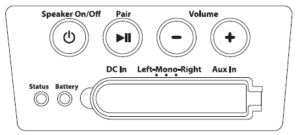
If you’re using the Single-Speaker Setup:
- Solid blue means the speaker is connected via Bluetooth.
- Fast blinking blue means the speaker is ready to pair via Bluetooth.
- Slow blinking blue means the speaker is reconnecting via Bluetooth.
- Solid white means an audio cable is plugged into the Aux In jack.
If you’re using the Stereo Setup
- Solid white means the right speaker is linked for stereo sound.
- Slow blinking white means the two speakers are trying to link for stereo sound.
- Fast blinking white (left speaker only) means this speaker is ready to pair via Bluetooth.
- Solid blue means an audio cable is plugged into the Aux In jack.
Battery light shows the charging status of the speaker’s rechargeable battery red when charging, green when fully charged.
DC In jack connects to the AC adapter provided to power the speaker.
Left-Mono-Right switch lets you set up two speakers as a stereo pair (Left and Right). Otherwise, this switch should be set to Mono.
Aux In jack lets you connect directly to the speaker to listen to an audio source.
Top
LIGHTING buttons control the speaker’s multi-mode lighting.
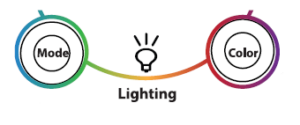
When the speaker’s off…
The Mode button turns a white light on or off.
When the speaker’s on…
- The Mode button cycles through the multiple lighting modes: Solid on, Breathe mode, Dance mode, Party mode, and Off.
- The Color button cycles through the 8 available colors for Solid on and Breathe modes.
Acoustics Research AWSEE320 Portable Wireless Speaker User Guide
Related Posts
- Acoustics Research AWSBT7 Portable Wireless Speaker Installation Manual
- Acoustics Research AW772 Portable Wireless Headphones User Manual
- Acoustics Research AWSBT4BK Portable Wireless Speaker Operation Manual
FAQs
How can I link my device to the AWSEE320?
Just switch on the speaker, connect your phone or tablet to Bluetooth, and look for the “AWSEE320” in the Bluetooth settings. You are prepared to stream your music after pairing.
What is the Bluetooth connection’s range?
With the AWSEE320’s 33-foot (10-meter) wireless range, you may move freely within your area without losing connectivity.
What is the battery’s lifespan?
Depending on the volume and type of music being played, the speaker can play continuously for up to 12 hours when fully charged.
Is the AWSEE320 water-resistant?
Yes, the AWSEE320 has an IPX7 rating, meaning it can withstand being submerged in water up to 1 meter deep for up to 30 minutes.
How do I charge the AWSEE320?
The speaker charges via a USB-C port. Simply plug in the included USB-C cable to a USB charger or port, and the speaker will fully charge in approximately 2-3 hours.
Can I use it to make calls?
Yes, the AWSEE320 has a built-in microphone, so you can take hands-free calls when connected to your phone.







