Acoustics Research UA1 USB DAC with Headphone Amplifier

Introduction
With the Acoustics Research UA1 USB DAC with Headphone Amplifier, you may enjoy digital audio at the level of an audiophile. This gadget is your link between the digital world and analog sound quality, whether you’re listening through expensive headphones or just trying to find a better method to enjoy music. With its small size, user-friendly interface, and premium components, it turns any computer or mobile device into a high-end audio hub.
Content of the box
- UA1 High Fidelity HD USB DAC with headphone amplifier
- USB cable
- Software CD (Acoustic Research UA1 Installation CD)
- Quick Start Guide
System requirements
- Intel Core i3 or better
- Windows 7 or Windows 8 (32-bit or 64-bit)
- An available USB 2.0 port
- Internet Connection
Mac Operating Requirements
- Mac with Intel processor
- Mac OS X 10.6.8 (Snow Leopard) or above (10.9 or above required for integer mode playback)
- An available USB 2.0 port
- Internet Connection
Specification
- High-Performance Digital-to-Analog Converter (DAC) Type
- USB 2.0 (Type-A) input
- 3.5mm headphone jack as an output
- High-impedance headphones with an integrated headphone amplifier
- Audio formats supported include DSD (Direct Stream Digital) and PCM up to 32-bit/384 kHz.
- USB power source; no extra power adapter is required.
- Compatible with Linux, macOS, Windows, and the majority of
- Devices with USB capabilities, such as tablets and smartphones
Safety Information
- Steer clear of extreme temperatures: To prevent harm, keep the device away from heat sources and extremely cold temperatures.
- There are no parts within the device that can be used, therefore do not open it. The warranty will be nullified if the gadget is opened.
- To guarantee stable functioning, only use the certified cables or the supplied USB cable.
- To avoid electrical damage, keep the UA1 dry and protect it from water.
- Use the DAC in well-ventilated areas and never cover it during operation to ensure proper heat dissipation.
Features
- With its wide dynamic range and ultra-clear sound, the UA1 provides audiophiles with a rich listening experience.
- The UA1 is compact enough to carry in your pocket or travel bag, making it ideal for music enthusiasts who are constantly on the go.
- High-impedance headphones can be easily driven by the built-in amplifier, negating the need for a separate amplifier.
- Plug in and enjoy with a straightforward USB connection that eliminates the need for complex software installation.
- compatible with a wide range of gadgets, such as tablets, smartphones, Macs, and PCs.
- In addition to being aesthetically pleasing, the sleek aluminum chassis aids in heat management for long-term, seamless operation.
General controls
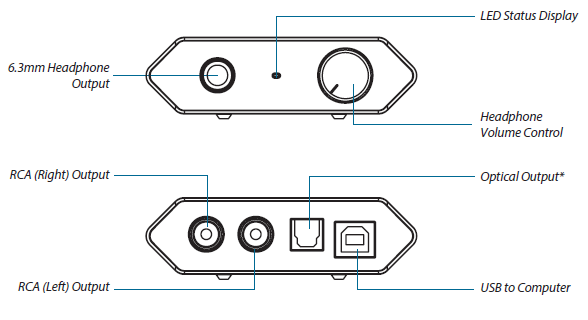
Driver installation
Windows 7 or Windows 8 32-bit or 64-bit
Installation through CD/BD/DVD drive required
- Connect the HD USB HD DAC to an available USB 2.0/3.0 port with supplied USB cable
- Insert Acoustic Research UA1 Installation CD into CD/DVD/BD Drive
- Browse CD content with Windows Explorer
- Double-click the folder Windows to browse the content
- Run XMOS-Stereo-USB-Audio-Class2-Driver-300C(v2.19.0).exe
- Follow instructions on screen to complete the installation
Installation through internet download Internet connection required
- Connect the HD USB DAC to an available USB 2.0/3.0 port with supplied USB cable
- Visit Acoustic Research web site http://www.acoustic-research.com
- Enter UA1 in the search bar to find the UA1 product information
- Under the product information, click Downloads
- Click Driver for Windows 7/Windows 8 (32-bit or 64-bit) to download the driver
- Run the downloaded driver
- Follow instructions on screen to complete the installation
Mac OS X 10.6.8 or above
- Connect the HD USB DAC to an available USB 2.0/3.0 port with supplied USB cable
- The HD USB DAC is natively supported by Mac OS X 10.6.8 or above. No installation is required.
Default Audio Device in Windows and Mac OS X
By default, UA1 is an auxiliary audio device in Windows. To enable music playback through UA1, please select UA1 as the output device in the music playback application. We recommend setting UA1 as the auxiliary device for best music playback fidelity.
Software installation and configuration
Installation through CD/BD/DVD drive required
- Insert Acoustic Research UA1 Installation CD into CD/DVD/BD Drive
- Browse CD content with Windows Explorer
- Double-click the folder Windows to browse the content
- Run MediaCenter190117.exe
- Follow instructions on screen to complete the installation
Installation through internet download Internet connection required
- Visit River web site http://www.jriver.com/download.html
- Download the latest Windows version of River Media Center
- Run the downloaded file
- Follow instructions on screen to complete the installation
- Activating the software (Internet connection required)
- The required license key can be found on the envelope of the CD
Configuring River Media Center to utilize the HD USB DAC in Windows
- Make sure UA1 HD USB DAC is connected and driver has been installed. Run JRiver Media Center
- Click Tools and select Options…
- Under Audio Device, select XMOS USB Audio [WASAPI] or XMOS USB Audio ST 300C [ASIO]
- Under Settings…, click DSP & output format…
- Close the DSP Studio window and click OK to save the configurations
Software installation and configuration
Installation through CD CD/BD/DVD drive required
- Insert Acoustic Research UA1 Installation CD into CD/DVD/BD Drive
- Browse CD content with Finder
- Double-click the folder Mac to browse the content
- Double-click the file MediaCenter190118.dmg
- In Media Center 19 window, drag the Media Center 19 icon to Applications folder to install the software
Installation through internet download Internet connection required
- Visit JRiver web site http://www.jriver.com/download.html
- Download the latest Mac version of JRiver Media Center
- Run the downloaded file
- In Media Center 19 window, drag the Media Center 19 icon to Applications folder to install the software
Activating the software
- The required license key can be found on the envelope of the CD
Configuring JRiver Media Center to utilize the HD USB DAC in Mac OS X
- Make sure UA1 HD USB DAC is connected and run JRiver Media Center
- Click Tools and select Options…
- Under Audio Device, select Acoustic Research AR-UA1 [Core Audio]
- Under Settings…, click DSP & output format…
- In Output Format, select 192,000 Hz Output for Input Greater than 192,000 Hz
- Close the DSP Studio window and click OK to save the configurations
Acoustics Research UA1 USB DAC with Headphone Amplifier User guide
Related Posts
- Acoustics Research AWSBT4 Portable Wireless Speaker Installation Manual
- Acoustics Research AWSBT4BK Portable Wireless Speaker Operation Manual
- Acoustics Research AWSBT7 Portable Wireless Speaker Installation Manual
FAQs
How can I link my device to the Acoustics Research UA1?
The DAC will be identified immediately if you only plug the USB cable into your computer, tablet, or smartphone (make sure your device supports USB audio output).
Are Bluetooth headphones compatible with it?
Bluetooth headphones cannot be directly linked to the UA1 because it has a 3.5mm headphone output.
Is it compatible with Mac and Windows?
Indeed! In addition to working with Linux-based devices without the need for extra drivers, the UA1 is compatible with both Windows and macOS operating systems.
What is the highest supported bit depth and sampling rate?
High-fidelity sound reproduction is ensured by the UA1’s compatibility for DSD (Direct Stream Digital) audio and PCM up to 32-bit/384kHz.
Does the UA1 come with a warranty?
Yes, a manufacturer’s guarantee is included with the Acoustics Research UA1. For warranty assistance, make sure you save your proof of purchase.
Are high-impedance headphones compatible with it?
Of course! High-impedance headphones can be driven by the integrated headphone amplifier, which has enough power to guarantee the best possible sound quality.







