DAYBETTER T015 WiFi Socket

Introduction
By the smart socket, you can remotely switch on or off home appliances simple with a network-connected mobile phone. Or just press button on device to switch them on or off.
Specification
- Rated voltage: AC 100-120V 60Hz
- Rated current: 15A (resistive load)
- Rated load: 1800W (resistive load)
- IP level: IP20
- Working temperature: -10C° to 40C°
- App support: iOS and Android
- Model: T015
- Product: WiFi Socket
- Version: v1.2
- Functionality: Remote control of home appliances via network-connected mobile phone or device button
Using Device
- Power Button
Press the button to switch the device ON or OFF. To factory reset the smart plug, press and hold the button for 5 seconds until the LED flashes. - App Control
- Remote on/off: switch on or off the device remotely.
- Timer: switch on or off the device by timers automatically.
- Countdown: switch on or off the device after a period time.
- Cyclic task: switch on and off the device repeatedly.
- Voice Control
Bind the smart plug to Alexa or Google home. Then you can switch on and off the device by voice.
Product Usage Instructions
Using Device
- Power Button: Press the button to switch the device ON or OFF.
- To factory reset: Press and hold the button for 5 seconds until the LED flashes.
App Control
- Remote on/off: Switch on or off the device remotely.
- Timer: Switch on or off the device automatically by timers.
- Countdown: Switch on or off the device after a period of time.
- Cyclic task: Switch on and off the device repeatedly.
Voice Control
Bind the smart plug to Alexa or Google Home for voice control.
Install App
Search and download ‘DayBetter’ app from App Store or Google Play. Alternatively, scan the QR code provided.
Warnings
- Ensure device is used within rated power to maintain safety.
- Avoid pressing the button quickly and frequently.
- Do not open the device; only qualified personnel can repair it.
- Keep the plug out of children’s reach.
- Contact support for replacement if damaged during transportation.
FAQ
- If the app cannot find the device:
- Ensure phone Bluetooth is on.
- Allow required permissions for the app.
- Kill the app, turn off Bluetooth, turn it back on, and try adding the device again.
- Ensure phone is within 4ft of the product during connection.
- If issues persist, try using another phone as compatibility may vary
Warnings
- Ensure the device is used within rated power to keep safe. Total power shouldn’t be more than limit.
- Do not press the button quickly and frequently.
- Do not open the device. Only qualified person can repair.
- Keep the plug out of reach from children for safety concern.
- Contact support team for replacement before using if any damage due to transportation.
- Swtich off socket, then plug in, then switch on.Thus no spark.
- Do not cover the device when using.
- This device is for indoor use only.
- Keep the device in dry location.
- Ensure fully plugged in before using, otherwise maybe fire hazard.
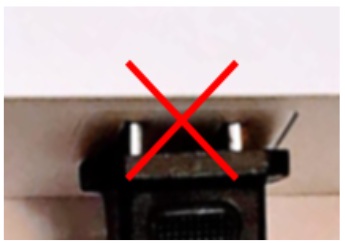
Install App
Please allow permissions required by APP. We guarantee information security.
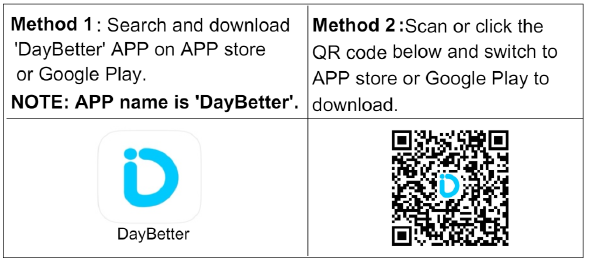
Log In
You can either log in by Email verification code or by password.
- New user please create new account first.
- You can set password on App setting page, then you can use password to log in.

Turn on phone WiFi and bluetooth
Turn on bluetooth and Wi-Fi on your smart phone and connect phone to 2.4GHz Wi-Fi. (After config device online, you can switch phone to other Wi-Fi )
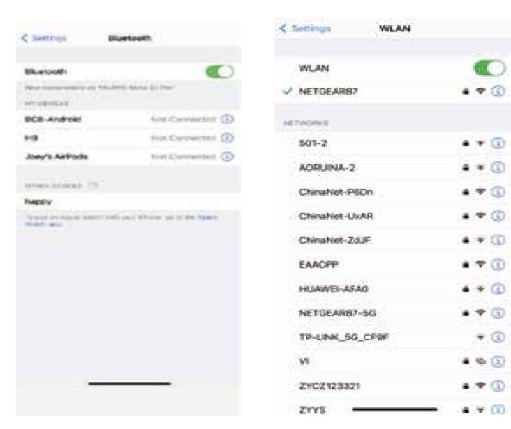
Note: 5GHz Wi-Fi is not supported.
Search and Add device
- Click “Go to search” to search nearby devices.
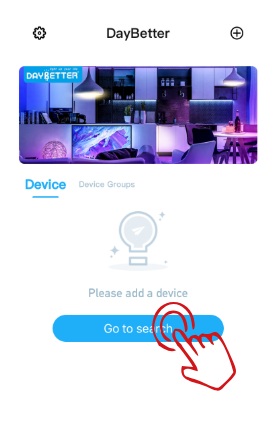
- Go on to connect device to WiFi.
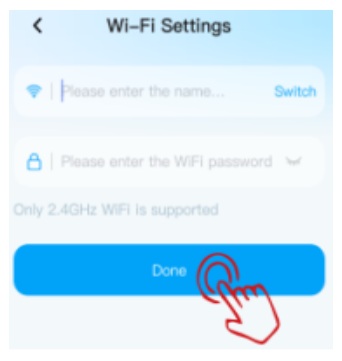
NOTE:
- Please move device close to WiFi router to help connect.
- Try again if fail which may happen rarely.
- If still failed, please reset device and try again.
Link Alexa or Google Home
Method 1: Bind Alexa on DayBetter APP( Recommeded )
- Go to APP setting page and click Alexa tab to call LINK page.
- Then just click LINK on the link page.
- Wait a second. Success. You can find oneline device shown up on Alexa APP.
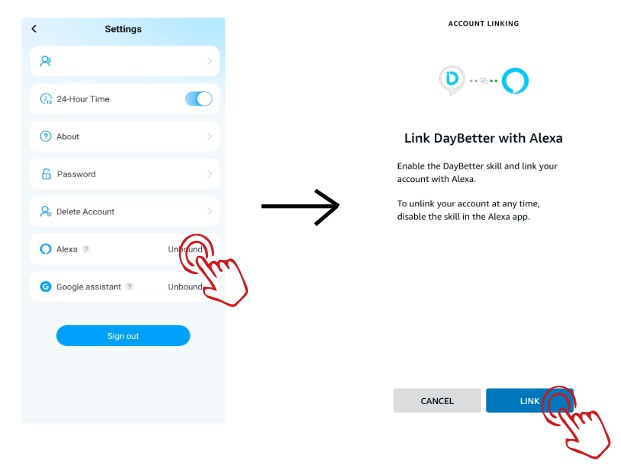
Note: Ensure the device is WiFi-connected and Alexa APP already logged in, before you link to Alexa.
Method 2: Bind DayBetter on Alexa APP( NOT recommeded)
- Search and enable ‘DayBetter’ skill on Alexa APP.
- Please scan the QR code for more help.
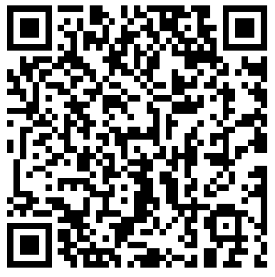
- Please scan the QR code for how to link Google Home.
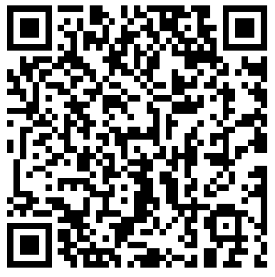
Trouble Shooting
- a) APP can not find the device.
- Make sure the phone bluetooth is on.
- Allow the permissions of APP. APP needs them to connect.
- Kill APP, turn off bluetooth and turn on bluetooth again, then start APP to add device again.
- Ensure phone within 4ft from product when connecting.
- Your phone may be incompatible with the APP, try another phone.
- b) Failed to connect to Wi-Fi.
- Check Wi-Fi supports 2.4GHz. Not 5GHz.
- Reset device by hold button for 5 seconds until LED flashes.
- Bring device close to Wi-Fi router to improve signal.
- Add device and connect it to Wi-Fi again.
- c) Device not shown on Alexa APP.
- Remove device from DayBetter APP and add the device again.
- Unlink Alexa, and Link Alexa again.
Contact us
If you have any questions or product issues, please cotact seller via the email on the package or get product support on the order page in your purchasing account. All messages will be replied within 24 hours.
FCC
This device complies with part 15 of the FCC Rules. Operation is subject to the following two conditions: (1) This device may not cause harmful interference, and (2) this device must accept any interference received, including interference that may cause undesired operation.
Any Changes or modifications not expressly approved by the party responsible for compliance could void the user’s authority to operate the equipment.
Note: This equipment has been tested and found to comply with the limits for a Class B digital device, pursuant to part 15 of the FCC Rules. These limits are designed to provide reasonable protection against harmful interference in a residential installation. This equipment generates uses and can radiate radio frequency energy and, if not installed and used in accordance with the instructions, may cause harmful interference to radio communications. However, there is no guarantee that interference will not occur in a particular installation. If this equipment does cause harmful interference to radio or television reception, which can be determined by turning the equipment off and on, the user is encouraged to try to correct the interference by one or more of the following measures:
- Reorient or relocate the receiving antenna.
- Increase the separation between the equipment and receiver.
- Connect the equipment into an outlet on a circuit different from that to which the receiver is connected.
- Consult the dealer or an experienced radio/TV technician for help.
This equipment complies with FCC radiation exposure limits set forth for an uncontrolled environment. This equipment should be installed and operated with minimum distance 20cm between the radiator & your body.
DAYBETTER T015 WiFi Socket User Manuals
FAQs
Does the DAYBETTER T015 WiFi Socket support voice control?
DAYBETTER T015 WiFi Socket is compatible with voice assistants like Amazon Alexa and Google Assistant, allowing you to control it with simple voice commands.
Can I control the DAYBETTER T015 WiFi Socket remotely?
Yes, you can control the DAYBETTER T015 WiFi Socket from anywhere with an internet connection using the smartphone app.
What devices are compatible with the DAYBETTER T015 WiFi Socket?
The DAYBETTER T015 WiFi Socket is compatible with a wide range of devices, including lamps, fans, heaters, and other small appliances.
How do I set up the DAYBETTER T015 WiFi Socket?
To set up the DAYBETTER T015 WiFi Socket, you need to plug it into a power outlet, download the corresponding app, and follow the instructions to connect it to your Wi-Fi network.
What is the DAYBETTER T015 WiFi Socket?
The DAYBETTER T015 WiFi Socket is a smart plug that allows you to control your devices remotely via a smartphone app or voice commands.
