Festool Sysrock BR 10 Josbite Radio

Introduction
Professionals working on building sites, workshops, or outdoor settings will find the Festool Sysrock BR 10 Jobsite Radio to be a sturdy, portable radio. Its sturdy design and excellent sound quality make it a dependable partner for podcasts, music, and news. The BR 10 integrates easily into your workflow thanks to its Bluetooth connectivity, rechargeable battery, and compatibility with Festool’s Systainer storage system. It is perfect for challenging job site situations because of its sturdy build and weather-resistant characteristics.
Original operating manual
The specified illustrations appear at the beginning of the Operating Instructions
Symbols
 Warning of general danger
Warning of general danger Warning of electric shock
Warning of electric shock Read the operating manual and safety warnings.
Read the operating manual and safety warnings. CAUTION! Do not look directly into the light beam!
CAUTION! Do not look directly into the light beam! The surface temperature should not exceed 90 °C on horizontal and 150 °C on vertical outer surfaces.
The surface temperature should not exceed 90 °C on horizontal and 150 °C on vertical outer surfaces. Device suitable for “harsh operating conditions” in accordance DIN EN 60598.
Device suitable for “harsh operating conditions” in accordance DIN EN 60598. Do not dispose of it with domestic waste.
Do not dispose of it with domestic waste.
Safety instructions
- Read these instructions.
- Keep these instructions.
- Heed all warnings.
- Follow all instructions.
- Do not use this device near water.
- Clean only with dry cloth.
- Do not install near any heat sources such as radiators, heat registers, stoves, or other device (including amplifiers) that pro-duce heat.
- Protect the cables and switching adapter from being walked on or pinched particularly the plugs, convenience receptacles, and the point where the cable exits from the switching adapter.
- Only use attachments/accessories specified by the manufacturer.
- Use only with stands, tripods, or brackets specified by the manufacturer, or sold with the device. When a cable is used, use caution when moving the cable/device combination to avoid injury from tip-over.
- Unplug the switching adapter and device during lightning storms or when the device is not in use for longer periods of time.
- Leave all maintenance to qualified service personnel. Maintenance is required when the device has been damaged in any way, such as switching adapter is damaged, liquid has been spilled, the device has been exposed to rain or moisture, does not operate normally, or fell down.
- To Reduce the Risk of Fire or Electric Shock, Do not Expose This Appliance To Rain or Moisture.
- The Shock Hazard Marking and Associated Graphical Symbol is provided at the bottom of the de-vice.
- The device shall not be exposed to dripping or splashing. No objects filled with liquids may be placed on the device.
- The switching adapter should not be removed far from the radio, and remain easily accessible so that during an emergency, the power source can be easily re-moved.
- Where the MAINS plug or an appliance coupler is used as the dis- connect device, the disconnected device shall remain readily operable.
Technical data
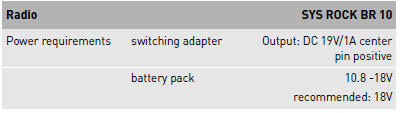
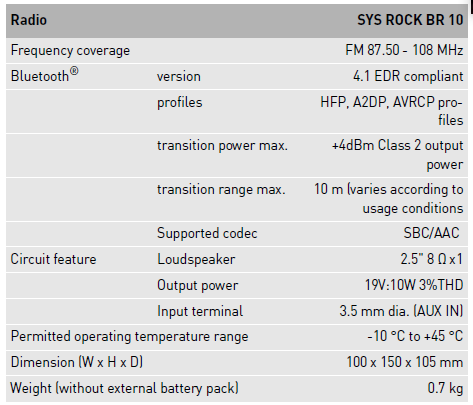
Machine features
Radio – SysRock
- Folding attachment handle [1-2] Connecting socket for switch- ing adapter
- Antenna
- Auxiliary input (AUX-IN)
- Power button
- Speaker
- Built-in microphone
- Display
- Switching adapter
- Threaded socket for tripod UNC 1/4″-20
Menu buttons and display
- Volume control –
- Preset button 2
- Bluetooth mode: Play and pause
- Preset button 1
- Bluetooth mode: Call button
- Clock time (only with RDS)
- Battery status indicator
- Preset button 3
- Bluetooth mode: Pair button
- Preset button 4
- Bluetooth mode: Reset button for Bluetooth pairings
- Tuning control – up Bluetooth mode: next track
- Tuning control – down Bluetooth mode: previous track
- Source button
- Volume control +
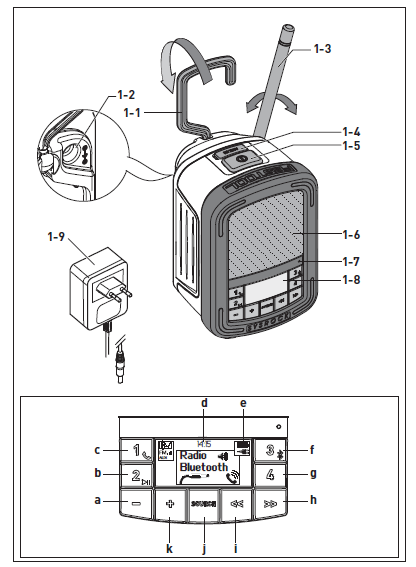
Operation
Operating with switching adapter
Plug in switching adapter [1-9] in connecting sock-et [1-2] and power outlet.
Operating with external Festool battery pack
The device can operate with any Fes-tool battery pack from the BP, BPC or BPS series. When connected to the external Festool battery pack, the de-vice only consumes power from this battery pack.
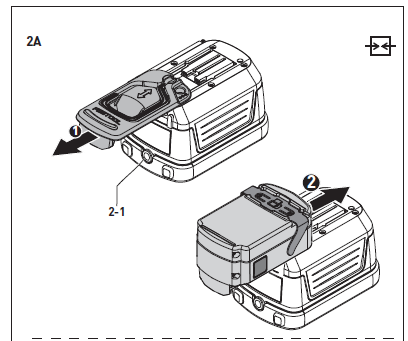
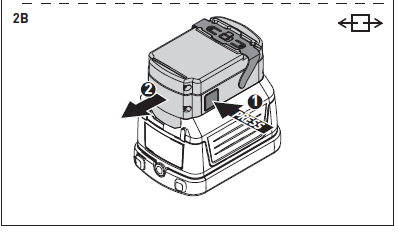
CAUTION
- Always attach the battery pack completely. If not, it may acci-dentally fall out of the battery bay, causing injury to you or someone around you.
- Do not force attach the bat-tery pack. If the battery pack does not slide in smoothly and does not en-gage, it is not being inserted correct-ly.
- For optimal performance, we recommend connecting to an 18V Li-Ion battery pack.
Switch on/off
- To switch on: Press the power but-ton [1-5].
- The radio is ready for operation.
- To switch off: Press and hold the power button [1-5] for a second.
Volume control
Press the volume control [a] and [k] to adjust the desired volume. For a better sound quality using an external device, adjust the volume on the external device to maximum 70%. 5.5
Checking battery status
To check the current battery level, press the power button [1-5] to switch on the radio. The battery status indicator [e] will show the current battery level (only with Li-Ion battery pack).
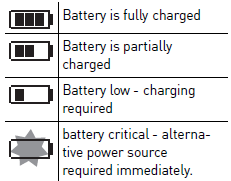
Operating your radio
Straighten up the antenna
- Press the source button [j] until the FM mode is selected.
FM auto-tune
- Press and hold (~1 sec.) the Tuning control [i], [h] to carry out an autotune. Your radio will stop scanning when it finds a station of sufficient strength
- The display will show the frequency of the signal found. If the signal is strong enough and there is RDS data present, the radio may display the station name, radio text and clock time.
Finding other stations
- Press the Tuning control [i], [h] as before. When the end of the waveband is reached, your radio will restart tuning from the opposite end of the waveband.
- If you find that FM reception is poor, try repositioning the antenna.
Manual tuning -FM
Press the Tuning control [i], [h] to tune to a station. The frequency will change in steps of 0.1 MHz.
Using preset stations
You may store your preferred FM radio stations to the preset stations. There are four memory presets in your radio.
- Press and hold (~1 sec.) the Preset button [b], [c], [f] or [g] until the display show <SET MEMO>.
- The station will be accessible via the chosen preset button.
- The preset number P1 to P4 will be shown in the display. Repeat this procedure as required for the remaining presets.
- Stations stored in preset memories may be overwritten by retracing the steps above. Recalling preset stations
- Press the required Preset button [b], [c], [f] or [g] to tune to the station stored in preset memory.
Clock time – Radio Data System
Your radio will synchronize and display clock time [d] whenever it tunes to a radio station using RDS with CT signals. If the station has sufficient signal strength the clock will automatically synchronize within one or two minutes. The radio clock time will be valid for 24 hours each time the radio time is synchronized with RDS CT. If no RDS-signal is received, the clock time is not shown.
Listening to music via Bluetooth streaming
You need to pair your Bluetooth device with your SysRock before you can auto-link to play/stream Bluetooth music through your SysRock. Pairing creates a “bond” so two devices will recognize each other and establish a link that enables data transfer.
Pairing your Bluetooth device for the first time
- Press the Source button [j] to select the Bluetooth mode. The Bluetooth status icon flashes to show the SysRock is discoverable.
- Activate Bluetooth on your mobile device according to the device’s user manual to link up to the Sys- Rock.
- Locate the Bluetooth device list and select <SysRock>. Some mobile devices (which are equipped with bluetooth interfaces older than the BT2.1 standard.), require entering the pass code “0000”.
- Once the connection is established, the Bluetooth icon will cease flashing and display a check mark next to it. Simply select and play any music from your source device.
NOTE: –
- If two Bluetooth devices, which are not yet paired to the SysRock both simultaeneously search for your SysRock, it will show its availability on both devices. However, if one device establishes a connection with the SysRock first, then the other Bluetooth device won’t find it on its list.
- If you take your source device out of range, the connection will be temporarily lost. Your SysRock will automatically reconnect, if the source device is brought back in range. Be aware that while the connection is lost, no other Bluetooth device can pair or link with your SysRock.
- If <SysRock> shows in your Bluetooth device’s list but your device cannot connect with it, please delete the item from your list and pair up the device with the Sys- Rock again following the steps described previously.
- The effective operation range between the system and the paired device is approximately 10 meters (30 feet). Any obstacle between the system and the device can reduce the operational range.
- Bluetooth connectivity performance may vary depending on the connected Bluetooth devices. Please review the Bluetooth capabilities of your device before connecting to your SysRock. Some features may not be supported on your Bluetooth device.
Playing audio files in Bluetooth mode
As soon as your SysRock is successfully connected with the chosen Bluetooth device, you can start to play your music using the controls on your connected Bluetooth device.
- Once the SysRock plays adjust the volume to the desired level using the Volume control [a], [k] on either your SysRock or your connected Bluetooth device.
- Use the controls on your device to play/pause and navigate tracks. Alternatively, control the playback using Play/Pause [b], Next track [h], Previous track buttons [i] on the SysRock.
The currently-played track information (i.e. the track name /the artist name) will be displayed as scrolling text at the bottom of display.
NOTE: –
- Some player applications or devices may not respond to all of these controls.
- Some mobile phones may temporarily disconnect from your Sys- Rock when you make or receive calls.
Some devices may tempohttpsrarily mute their Bluetooth audio streaming when they receive text messages, emails or for other reasons unrelated to audio streaming. Such behaviour is a function of the connected device and does not indicate a fault with your SysRock.
Playing previously-paired devices
This unit can save up to 8 sets of paired devices. When the amount is exceeded, the earliest device will be over written. If your Bluetooth device has already been paired with the Sys- Rock previously, the unit will recognize your Bluetooth device and will automatically attempt to reconnect with the device it was last connected with. If the last connected device is not available, the SysRock will try to connect to the second last device, and so forth. Deleting Bluetooth device pairings
- To delete all Bluetooth device pairings, press and hold the Preset 4 button [g] until <BT-RESET> shows on the display.
The SysRock will turn off automatically after the memory is cleared. streaming when they receive text messages, emails or for other reasons unrelated to audio streaming. Such behaviour is a function of the connected device and does not indicate a fault with your SysRock.
Playing previously-paired devices
This unit can save up to 8 sets of paired devices. When the amount is exceeded, the earliest device will be over written. If your Bluetooth device has already been paired with the Sys- Rock previously, the unit will recognize your Bluetooth device and will automatically attempt to reconnect with the device it was last connected with. If the last connected device is not available, the SysRock will try to connect to the second last device, and so forth.
Deleting Bluetooth device pairings
- To delete all Bluetooth device pairings, press and hold the Preset 4 button [g] until <BT-RESET> shows on the display. The SysRock will turn off automatically after the memory is cleared.
- Disconnecting your Bluetooth device
- Press the Source button [j] to select any mode other than Bluetooth mode.
- Alternatively, press (~2 sec.) the Bluetooth pair button [f] to disconnect the link.
- If you disconnect the Bluetooth device when you are in Bluetooth mode, the Bluetooth icon will then start to flash, indicating Bluetooth is available again for pairing.
Using your hands-free call feature Your unit can be used as a hands-free accessory for your phone. When music is playing through your SysRock and you receive a call on your phone it can pause the music automatically to allow you to answer your phone.
- If you receive a call while playing music through your SysRock, press and release the Call button [c] to answer your phone call.
- Speak in direction of the built-in microphone [1-7].
- Note that a very high volume setting may decrease sound quality.
- Press and release the Call button [c] to end the phone call.
Auxiliary input (AUX-IN)
A 3.5 mm Auxiliary input [1-4] is provided on the top panel of your SysRock to permit an audio signal to be fed into the unit from an external audio device such as an MP3 or CD player.
- Connect a stereo or mono audio source (for example MP3 or CD player) to the Auxiliary input [1-4].
- Press the Source button [j] to select the Aux mode.
- Adjust the Volume control on your MP3 or CD player (max. 80%) to ensure an adequate signal and then adjust the volume on the SysRock for comfortable listening.
- Never use the Aux-In socket in rainy or moist conditions to prevent moist from entering the SysRock. Make sure that the rubber cover on top fits thightly when operating in a moist environment.
Setup options
Attachment handle
- The folding attachment handle allows you to hang the device from scaffolding or similar structures.
- If you decide to power the device with an external Festool battery pack, the attachment handle must be detached beforehand [2A].
Tripod
A standard photographic tripod with UNC 1/4″-20 thread can be attached to the threaded tripod socket [2-1].
Service and maintenance
Customer service and repair only by manufacturer or service workshops: Find your nearest address online at www.festool.com/service
- Always use original Festool spare parts! Order no. at: www.festool.com/service
- Always clean the display [1-8] and speaker grill [1-6] on the SysRock using a soft, dry cloth to prevent any damage.
- Do not use solvents.
- Keep the contacts on the SysRock and battery pack clean.
Environment
Do not dispose of the device in household waste! Recycle devices, accessories and packaging. Observe applicable national regulations.
EU only: In accordance with European Directive on waste electrical and electronic equipment and implementation in national law, used electric power tools must be collected separately and handed in for environmentally friendly recycling.
Information on REACh: www.festool.com/reach The company reserves the right to amend the specification without notice. “The Bluetooth®” word mark and logos are registered trademarks owned by Bluetooth SIG, Inc. and any use of such marks by Festool GmbH is under license.
Festool Sysrock BR 10 Josbite Radio User Manual
FAQs
Does the BR 10 support Bluetooth connectivity?
Yes, it features Bluetooth for wireless audio streaming from smartphones, tablets, or laptops.
Does the BR 10 have an FM radio?
Yes, it includes an FM radio with a telescopic antenna for clear reception.
Can the BR 10 be used outdoors?
Yes, it is built to withstand tough job site conditions and is weather-resistant.
Is the BR 10 compatible with Festool’s Systainer system?
Yes, it is designed to integrate with Festool’s Systainer storage and transport system.
What is the battery life of the BR 10?
The rechargeable battery provides up to 20 hours of playback on a single charge.

