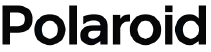Polaroid MD100I Motorola Insta Share Printer

Introduction
Designed to instantly put your memories to life, the Polaroid MD100I Motorola Insta Share Printer is a small and portable photo printer. With the Motorola Insta Share software, you can print pictures straight from your smartphone or tablet, making it ideal for taking pictures while on the go. Without using ink cartridges, you can print images that are water-resistant and smudge-proof thanks to ZINK (Zero Ink) technology. The MD100I allows you to print high-quality 2×3-inch images at any time and from any location, whether you’re at a party, event, or vacation.
Specification
- Model: Polaroid MD100I
- Type: Portable Photo Printer
- Printing Technology: ZINK Zero Ink Technology
- Print Size: 2 x 3 inches
- Print Resolution: 313 x 400 dpi
- Connectivity: Bluetooth 4.0, NFC (Near Field Communication)
- Battery Life: Up to 25 prints per full charge
- Charging Time: Approximately 1.5 hours
- Dimensions: 3.2 x 5.0 x 0.9 inches
- Weight: 6.5 oz (185g)
- Color: Available in multiple colors (including white, black, and rose gold)
- Compatibility: Works with iOS and Android devices via the Motorola Insta Share app
- Included in Box: Printer, USB charging cable, sample ZINK photo paper (10 sheets)
- Paper Type: ZINK (Zero Ink) Photo Paper (2×3-inch)
Features
- Instant Photo Printing: Use Bluetooth or NFC on your tablet or smartphone to print 2×3-inch photos instantaneously.
- Compact and Transportable: The MD100I is easy to carry thanks to its slim and light design, which fits neatly into pockets or backpacks.
- User-Friendly App: You can quickly print, edit, and share images straight from your mobile with the Motorola Insta Share app.
- Fun and Customizable: Before printing, you may alter your photographs using the app’s many templates, filters, and frames.
- Long Battery Life: The printer is ideal for gatherings, parties, and travel because it can print up to 25 pictures on a single charge.
Safety Information
- Keep Dry: To avoid damaging internal parts, keep the printer away from moisture and water.
- Handle Carefully: Despite being small and lightweight, the printer should be handled carefully to avoid drops or knocks that could harm it.
- Use Only ZINK Paper: For best results and print quality, use only ZINK photo paper that is compatible with the Polaroid MD100I. Using different kinds of paper could harm the printer.
- Charging Precautions: When charging the printer, always use the power source and charging cable that come with it. The lifespan of the battery may be impacted by overcharging.
- Storage: When not in use, keep the printer somewhere cold and dry, especially if you plan to keep it there for a long time.
Attach and remove your Moto Mod
Align the sides of your phone with the sides of the Moto Mod until they snap together. When connected, you will feel a vibration, see a message on your screen and hear a sound.
Note:
- Make sure your phone’s camera lens aligns with the hole in the Insta-Share Printer and the connectors are clean and dry.
- Also, remove your phone case if you use one.
- To remove your Insta-Share Printer, lift up from the bottom pick out area.
Caution: do not remove your Insta-Share Printer by pushing the phone’s camera lens, as that could damage your phone.
Charge your Insta-Share Printer
Note:
- The fastest way to charge your Moto Mod is to plug the charger into your Insta-Share Printer.
- To charge, connect your Insta-Share Printer to a power outlet with a USB-C cable.
- Alternatively, charge your device by attaching it to your phone and charging your phone.
Note:
- Fully charge your Moto Mod using the charger that came with your phone.
- Using other chargers with a USB-C connector is not recommended and can slow charge speed.
- Avoid incompatible USB-B (micro USB) chargers and uncertified adapters and cables, as they may damage your device.
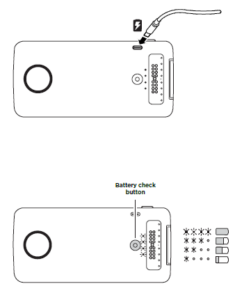
Charge levels
Press the battery check button to check the charge level. The LEDs indicate the charge level.
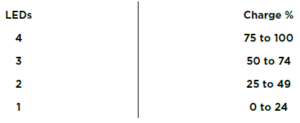
Load paper into your Insta-Share Printer
You’ll need to remove the back cover to insert printer paper.
Remove the back cover
- Press down on the cover and slide it partially off.
- Lift off the cover.
Insert the paper
Note: Use only Polaroid ZINK® Zero-Ink® Printing Technology 2″ x 3″ paper in your Insta-Share Printer or else it may not print correctly.
- Insert the blue piece of paper with the barcode side facing down.
Note: the blue piece of paper cleans and sets up the printer. You must use the blue sheet of paper that came with that pack each time you open a new pack of paper.
- Insert the white paper with the ZINK logo facing down.

Put the cover back on
- After you put in the paper (see the previous page for instructions), press and slide the cover back on.
- Place the cover most of the way on the printer.
- Press down and slide it on until it clicks.
Need to buy more photo paper?
You can purchase ZINK 2″ x 3″ paper through your phone’s Polaroid Insta-Share app or online from an authorised Polaroid retailer.
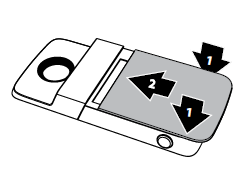
Find it: on your phone’s Home screen, swipe up![]() Insta-Share Printer>
Insta-Share Printer>![]() Buy Paper.
Buy Paper.

Take a photo
Press and hold the shutter button on the side of your device to open the camera app. Press the shutter button to take a photo.
Note: you can also open your camera app with two twists of your wrist or by tapping ![]() Camera on your phone’s Home screen.
Camera on your phone’s Home screen.
Print your photo
- After you take a photo, tap
 to open the Insta-Share Printer app.
to open the Insta-Share Printer app. - Crop your photo or add a border, stickers or filter.
- Tap Print.
Note: be careful not to block the printer paper slot.
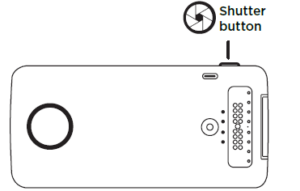
Print a saved photo
Find it: on your phone’s Home screen, swipe up ![]() > Insta-Share Printer
> Insta-Share Printer
- Select a photo on the screen or swipe left or right to see photos from other sources.
- Crop your photo or add a border, stickers or filter.
- Tap Print.
Note: be careful not to block the printer paper slot.
Print a photo from another app
You can print pictures from other apps that have photos. From within the app, tap Share > Insta-Share Printer.
Peel and stick your photo
Your photos are also stickers. Peel the backing paper off your photo and stick it anywhere.
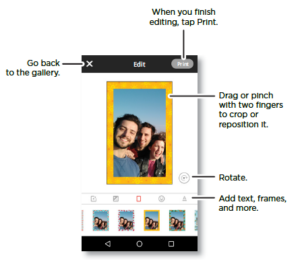
Want more?
- Go to www.motorola.com/mymotomods for tutorials, videos and more.
- Moto Mods are sold separately. View the complete collection at www.motomods.com.
- Get the Moto Mods app. From your phone’s Home screen, swipe up
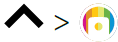 Play Store to buy and download apps.
Play Store to buy and download apps.
Copyright & trademarks
- Motorola Mobility LLC
- 222 W. Merchandise Mart Plaza
- Chicago, IL 60654
- www.motorola.com
Certain features, services and applications are network-dependent and may not be available in all areas; additional terms, conditions and/or charges may apply. Contact your service provider for details.
All features, functionality and other product specifications, as well as the information contained in this guide, are based upon the latest available information and believed to be accurate at the time of printing. Motorola reserves the right to change or modify any information or specifications without notice or obligation.
Note: the images in this guide are examples only.
MOTOROLA, the stylised M logo, MOTO and the MOTO family of marks are trademarks or registered trademarks of Motorola Trademark Holdings, LLC. LENOVO is a trademark of Lenovo. Google, Android, Google Play and other marks are trademarks of Google Inc. All other product or service names are the property of their respective owners. © 2017 Motorola Mobility LLC. All rights reserved.
- Product ID: MD100I
- Manual number: SSC8C21986-A
Polaroid MD100I Motorola Insta Share Printer User guide
Related Posts
- Polaroid PBT585 Pro Flex Wireless Megnatic Earbuds User Manual
- Polaroid PBT114 Wireless Neckband Earphones User manual
- Polaroid PWF1102 Wifi Alexa Speaker User manual
- Polaroid PBT530 Wireless Portable Speaker User manual
- Polaroid PBT3032 Deluxe Wireless Speaker User Manual
FAQs
How do I connect my smartphone to the Polaroid MD100I printer?
To connect your smartphone, simply enable Bluetooth or NFC on your phone, then select the printer from your device’s Bluetooth list. You can also use the Motorola Insta Share app to set up the connection.
What are the benefits of using ZINK paper over traditional ink-based printing?
ZINK paper eliminates the need for ink cartridges, making it more convenient, cost-effective, and environmentally friendly.
Can I use the MD100I printer without the Motorola Insta Share app?
While the app is recommended for customization and ease of use, you can still print using Bluetooth or NFC once connected, although some advanced features may not be available without the app.
How long does it take to print a photo?
Each 2×3-inch photo takes approximately 60 seconds to print, so you can quickly share your photos with friends and family.
How many photos can I print with one full charge?
The Polaroid MD100I printer can print up to 25 photos on a single charge, making it ideal for events, trips, and casual use.
What type of paper does the MD100I printer use?
The MD100I uses ZINK (Zero Ink) 2×3-inch photo paper. This paper requires no ink cartridges and delivers vibrant, smudge-proof prints.