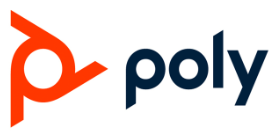Poly Edge E220 Nextiva IP Desk Phone

Introduction
A cutting-edge, feature-rich VoIP (Voice over Internet Protocol) phone made for small to medium-sized enterprises is the Poly Edge E220 Nextiva IP Desk Phone. It has easy-to-use controls, crystal-clear audio, and a smooth connection to Nextiva’s cloud-based communication system. The Poly Edge E220’s sophisticated features and streamlined design let professionals communicate more easily and be more productive.
Specification
- Display: tilt-adjustable 3.5-inch grayscale LCD.
- Gigabit Ethernet: (10/100/1000 Mbps) is used for network connectivity.
- Audio: Wideband audio support with HD Voice.
- Ports:
- Two Ethernet ports for the PC and LAN.
- One 3.5mm headset port.
- One RJ-9 handset port.
- Power: Ac adapter or Power over Ethernet (PoE) is supported.
- Compatibility: Compatible with various SIP-based systems including Nextiva’s VoIP platform.
- Measurements: 7.5 x 7.1 x 6.1 in.
- Weight: 2.2 pounds
- Certification: FCC, CE, and RCM compliance are among the certifications.
Features
- High Definition Audio Quality: offers wideband audio support and exceptional audio clarity.
- User-Friendly Interface: 3.5-inch grayscale LCD that is simple to use and has a 4-way navigation button.
- Ethernet-based power (PoE): enables data and power delivery over a single Ethernet wire, simplifying setup.
- Personalized Line Keys: Features including call transfer, hold, and conference can be quickly accessed using programmable keys.
- Headset compatibility: supports a large variety of hands-free communication headsets.
- Security at the Enterprise Level: Integrated security measures to safeguard data and calls.
- Smooth Integration: Completely compatible with the cloud-based communication platform from Nextiva.
- Energy-Saving: made with low power consumption in mind, which lowers operating expenses.
- Absent Power: Verify that your network switch supports PoE if you plan to use it. Make sure the AC adapter is plugged in correctly if you’re using one.
- Absent Audio: Verify that the headset or phone is firmly attached. Using the controls on the phone, change the volume settings.
- Bad Call Quality: Make sure your internet connection satisfies VoIP requirements and is reliable. Look for interference or network congestion.
Warm transferring calls
- A warm transfer involves speaking with the person to whom you are transferring the call.
- While on a call, press the Transfer button.
- Dial a number or select from the Directory and press Send.
- After speaking with the receiving party, press the Transfer button again to complete the transfer.
Blind transferring calls
- A blind transfer involves transferring the call to another number without speaking to the receiving party, regardless of whether or not they answer.
- While on a call, press the BlindX soft key.
- Dial a number or extension.
- Press the Enter soft key immediately to complete the transfer.
Accessing call history
- Press the Recent soft key.
- Select the Type soft key to see call lists.
- Use the down and up arrow keys to scroll through each list.
Initiating a conference call
- While on a call, press the More soft key and select Conference.
- Dial a number or select from Directory and press Send.
- Once the recipient answers, press the
- Conference so key again to merge the calls together.
Checking voicemail
- Press the VM soft key, or dial *86.
- Enter your voicemail PIN.
- Press 1 to listen to new or saved voicemails.
Poly Edge E220 Nextiva IP Desk Phone User Manual
FAQs
Are other VoIP providers compatible with the Poly Edge E220?
Although it is tailored for Nextiva, it is compatible with SIP-based VoIP providers.
Can I use the Poly Edge E220 with a headset?
Indeed, it supports a large variety of headsets and contains a 3.5mm headset socket.
Is Power over Ethernet (PoE) supported by the phone?
It does support PoE, thus a separate power adapter is not necessary.
How do I get Nextiva to set up my phone?
Comply with Nextiva’s setup instructions, which usually include putting SIP credentials into the phone’s settings.
Is conferencing possible on the phone?
It does support three-way conferencing for calls in small groups.