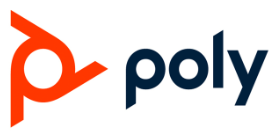Poly Studio X70 Video Conferencing System
Introduction
An all-in-one, high-end video conferencing solution made for executive boardrooms and big meeting spaces is the Poly Studio X70 Video Conferencing System. It offers a smooth and polished conference experience by fusing 4K Ultra HD video quality, integrated audio, and cutting-edge AI-driven features. The Studio X70 is a great option for companies wishing to improve communication and teamwork in contemporary workspaces because it is suited for well-known video conferencing systems like Google Meet, Zoom, and Microsoft Teams.
Contents
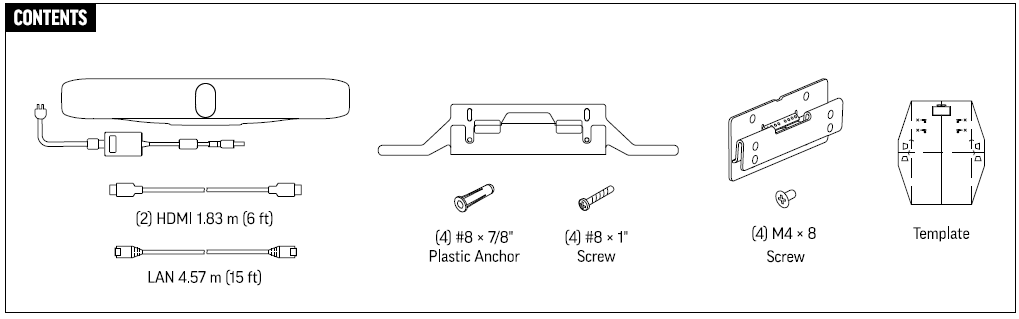
Tools
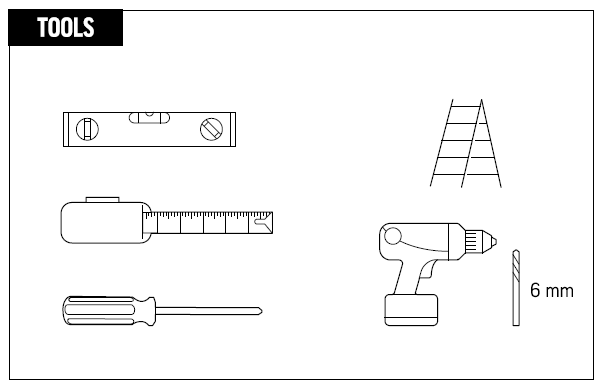
Specification
- 4K Ultra HD (3840 x 2160 pixels) is the video resolution.
- Wide-angle lens with a 120-degree field of view (FOV).
- A top-notch microphone array and built-in stereo speakers.
- Connectivity options include Bluetooth for wireless accessories and USB for plug-and-play configuration.
- All-purpose mounting method for walls, TVs, and monitors.
- Google Meet, Zoom, Microsoft Teams, and other SIP-based services are compatible.
- Small size for simple setup.
- USB or an additional power adapter, if desired
Features
- Beautiful video quality is provided for business meetings with 4K Ultra HD video.
- Clear audio is produced via a top-notch microphone array and stereo speakers.
- Automatic participant monitoring, speaker tracking, and intelligent framing.
- All participants are visible thanks to a 120-degree FOV.
- USB connectivity makes compatibility and installation simple.
Mounting Options
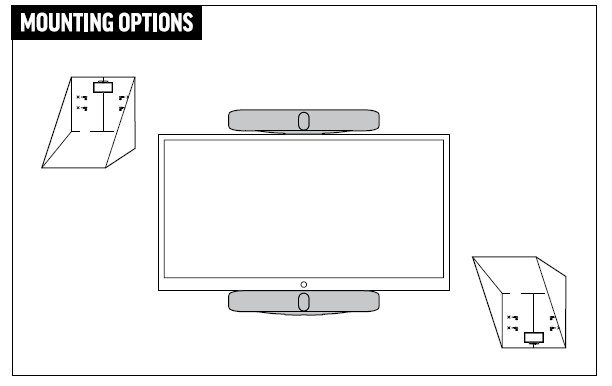
Instruction
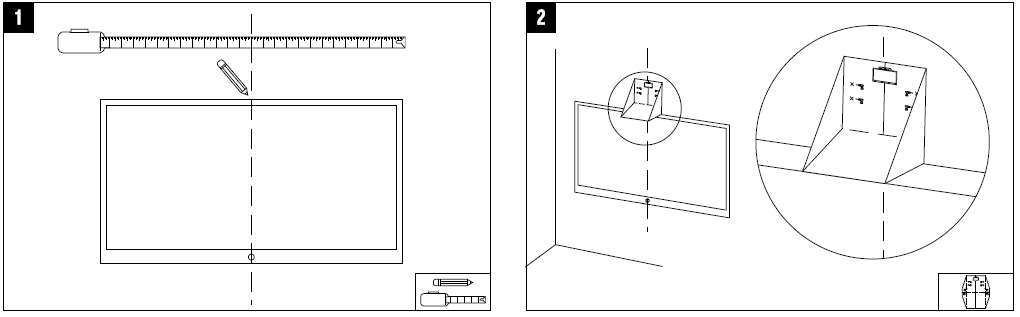
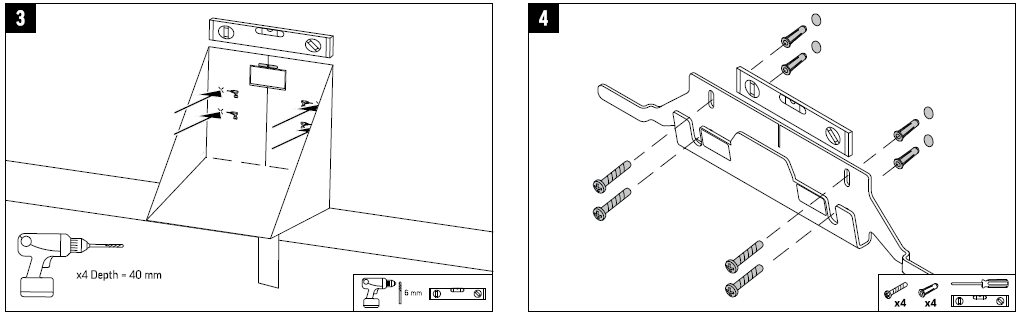
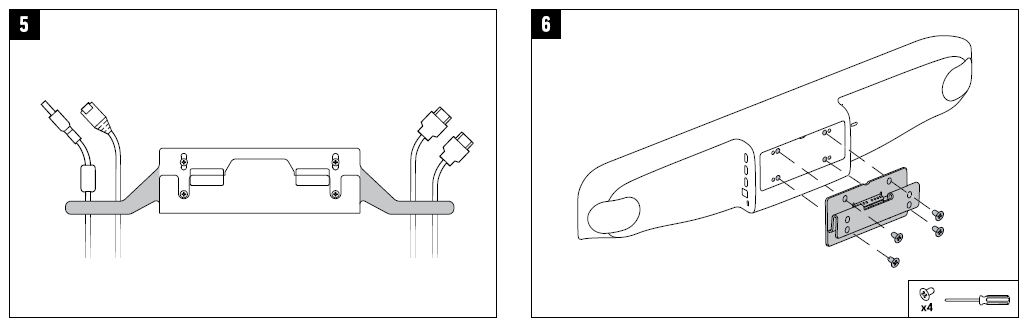
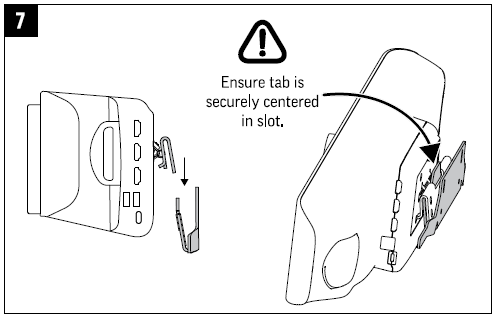
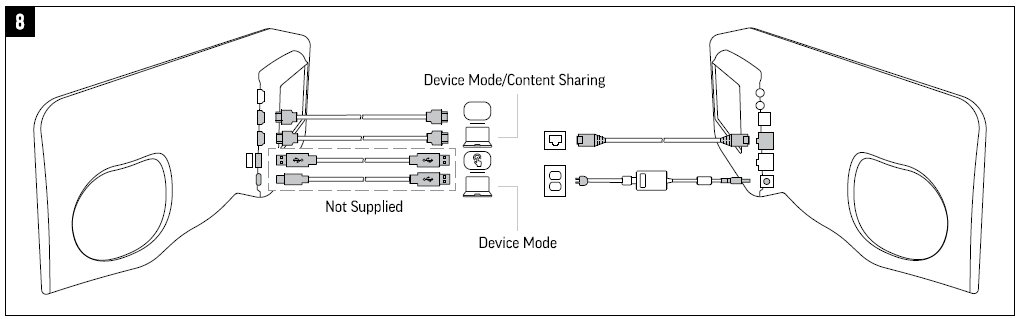
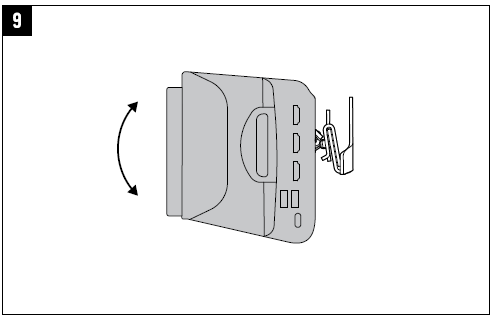
Warning
- Only use the certified replacement USB-C cable or the one that comes with it.
- Uncertified or inexpensive cords run the risk of damaging the webcam or causing overheating and fire.
- USB ports should not be overloaded.
- Make sure your gadget or PC has enough power (USB 3.0+ is advised for 4K resolution).
- If the webcam malfunctions, gets too hot, or starts to smoke, unplug it right away.
- Never take the webcam apart or alter it.
- Internal electronics become vulnerable to tampering, which could result in irreversible damage or electric shock.
- Stay away from drinks and wetness.
- Use only in areas away from water, such as kitchens and toilets.
- In the event of a liquid leak, unplug and get in touch with Poly Support.
- The lens or stand should not be dropped or compressed.
- The sensitive optics of the webcam are prone to misalignment or breakage.
- To prevent falls, firmly fasten the mounting clamp; however, avoid overtightening it as this could harm computers and displays.
- Avoid extremely hot or cold temperatures (-14°F to 113°F; -10°C to 45°C).
- Storage beyond this range may cause components or the battery (if applicable) to deteriorate.
- Not dustproof or waterproof. Steer clear of places that are dusty, damp, or outside.
- Use only a dry microfiber towel to clean.
- Alcohol, ammonia, and abrasive cleansers can remove anti-reflective coatings, so avoid using them.
Privacy & Data Security Warnings
- Download software and drivers only from Poly’s official website.
- Malware may be present in third-party software.
- The radiation restrictions set by the FCC and CE are met by this device.
- When using the webcam, keep your body at least 20 cm (8 inches) away from it.
- Active recording is indicated by the white LED.
- To prevent inadvertent streaming, make sure the light is off while not in use.
- To avoid unwanted access, cover the lens when not in use or use the privacy shutter, if it is installed.
- Active recording is indicated by the white LED.
- To prevent inadvertent streaming, make sure the light is off while not in use.
- To avoid unwanted access, cover the lens when not in use or use the privacy shutter, if it is installed.
Usage & Performance Warnings
- It takes enough bandwidth to achieve 4K resolution.
- If your system slows or overheats, reduce the resolution.
- In poor light, auto-framing might not function.
- Make sure there is enough light for best results.
- To lessen echo, place yourself away from loud objects like fans and keyboards.
- Overheating may result from prolonged use.
- If the webcam feels warm to the touch, let it cool.
- Avoid obstructing ventilation openings.
- Limited airflow can shorten life.
Troubleshooting
- Make sure the USB cord is firmly attached.
- Make sure the external power adapter is plugged in correctly if you’re using one.
- Verify that your computer or conference device is connected via USB.
- Make sure your display is set to the correct input source.
- Your conferencing software’s speaker and microphone settings should be adjusted.
- Make sure nothing is blocking the microphone array.
- Restart your PC or conference device and plug the USB cable back in.
- Update the firmware or device drivers.
- Check for damage on the USB cord and replace it if required.
- Try the system on a new computer or USB port.
- Make that the firmware for the camera is current.
- To activate AI functions, check the settings in your conferencing program.
Warranty
Standard Limited Warranty Coverage Period:
Two years from the date of purchase (statutory warranties may differ by country; some may be longer).
What’s Included:
flaws in the craftsmanship or materials during typical use. hardware issues (e.g., microphone flaws, lens focus failure).
Not Included:
Physical harm (drops, spilled fluids, broken lenses). damage brought on by unapproved fixes, alterations, or use of non-Poly accessories. Normal wear and tear, such as cosmetic scrapes and frayed USB cables. problems with software that are not caused by flaws in hardware.
How to Make a Warranty
Service Claim Purchase Verification Is Needed Save your original order confirmation, invoice, or receipt. The warranty is only good for the original buyer and cannot be transferred.
- Speak with Poly Support: Online:
- Visit Poly Support to submit a request. Phone
- Use the numbers listed above to contact your local Poly support center.
- Procedure for Returns (If Authorized):
- At their option, Poly may choose to replace or repair the device.
- Depending on your location, there may be shipping fees for returns.
Poly Studio X70 Video Conferencing System user guide
Related Posts
- Poly Voyager Surround 85 Wireless Headset User Manual
- Poly Voyager Free 60 UC Wireless Earbuds User Manual
- Poly Voyager Surround 80 UC Wireless Headphone User Manual
FAQs
What is the maximum video resolution that the Studio X70 can handle?
4K Ultra HD resolution (3840 x 2160 pixels) is supported.
Is there built-in audio in the Studio X70?
Yes, it has a top-notch microphone array and built-in stereo speakers.
Which platforms are compatible with the Studio X70?
It works with SIP-based services like Google Meet, Zoom, Microsoft Teams, and others.
Is it possible to place the Studio X70 on a TV or monitor?
Yes, a universal mounting mechanism for walls, TVs, and monitors is included.
Does wireless content sharing work with the Studio X70?
Yes, wireless content sharing for presentations is supported.