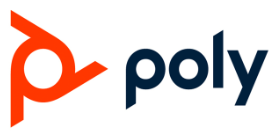Poly Voyager Surround 80 UC Wireless Headphone

Introduction
For professionals who require seamless communication and high-quality audio, the Poly Voyager Surround 80 UC Wireless Headphone is a high-end wireless headset. It has sophisticated noise reduction, immersive surround sound, and interoperability with popular Unified Communications (UC) platforms including Google Meet, Zoom, and Microsoft Teams. The Surround 80 UC’s Bluetooth connectivity, extended battery life, and lightweight design make it perfect for multimedia consumption, remote business, and virtual meetings.
Specification
- 40mm audio drivers for high-fidelity audio.
- Immersion 7.1 surround sound is available through a USB-A adaptor.
- Four microphones are used in hybrid active noise cancellation (ANC).
- Wireless connectivity is provided by a USB-A dongle and Bluetooth 5.0.
- 18 hours of music playback and up to 24 hours of conversation time.
- USB-C rapid charging allows for three hours of use after a fifteen-minute charge.
- widely used UC platforms, Windows, and macOS.
- Designed to be lightweight for comfort throughout the day.
- Google Meet, Zoom, and Microsoft Teams certified.
Features
- Provides a sonic experience reminiscent of a movie, video game, or online conference.
- Enhances audio clarity by reducing background noise.
- Multiple devices can connect wirelessly with ease using Bluetooth 5.0 and a USB-A dongle.
- 18 hours of music playback and up to 24 hours of talk time.
- 15-minute charge can provide three hours of use.
- Ear cushions and an adjustable headband make it comfortable for prolonged use.
- A four-microphone system guarantees noise reduction and crystal-clear voice pickup.
- Easy access to call, mute, and volume controls is provided with on-ear controls.
- Works with Windows, macOS, and popular UC platforms.
- Optimized for Microsoft Teams, Zoom, and Google Meet.
Customize Your Headset
Configure custom button in Poly Lens App. Choose from ANC/Transparency mode (default), Check device status and more
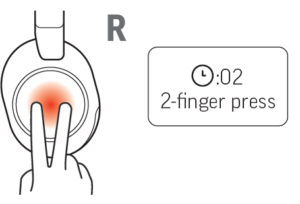
WEAR HEADSET
Microphones are on the front of your earcups. For best call audio, ensure your headset is worn correctly

Touch Controls On Right
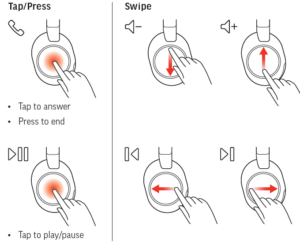
Pair Mobile Phone
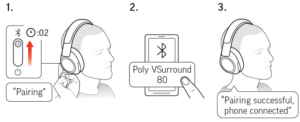
Connect To Computer
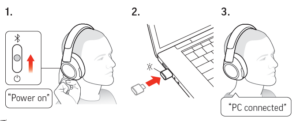
Warning
- Avoid Extreme Temperatures: Keep the headset away from extremely hot or cold temperatures.
- Battery maintenance: Use the supplied USB-C connector exclusively; avoid overcharging.
- Water Resistance: Steer clear of dampness and rain as the headset is not waterproof.
- Hearing Safety: To avoid damaging your hearing, avoid using loud music for prolonged periods of time.
- Battery Maintenance: Don’t overcharge; only use the included USB-C cable.
- Interference: To prevent Bluetooth disturbances, stay away from powerful electromagnetic sources.
- Firmware Updates: For best performance, update using the Poly Lens app.
-
Hearing Safety: Avoid listening to loud music for extended periods of time to prevent harm to your hearing.
How To Use
- To charge the headset, use the USB-C cord that comes with it.
- Up to 24 hours of battery life can be obtained with a full charge, which takes roughly two hours.
- Turn on the device by pressing and holding the power button, which is situated on the left earcup, for two seconds.
- Press and hold the same button for four seconds to turn off the power. User Manual
- The last paired device is immediately reconnected to the headset.
- When lifted, the flip-to-mute boom mic automatically mutes, and when lowered, it unmutes
- To switch between noise cancellation and regular mode, use the ANC button located on the right earcup.
- To listen to background noise, hold down the ANC button for two seconds.
- Use the +/- buttons on the right earcup to adjust the volume.
- Press the middle button on the right earcup once to play or pause.
- To skip a track, press twice for the next one and three times for the one before it.
Troubleshooting
- The headphones are not turning on.
- Make sure the headphones are charged all the way.
- To turn it on, press and hold the power button for three seconds.
- Verify the USB or Bluetooth dongle connection.
- Modify the headphones’ and the linked device’s volume settings.
- Make sure the headphones are in pairing mode and turn on Bluetooth on your device.
- Take the headset off the Bluetooth list on your device and pair it once more.
- Make sure the dongle is firmly attached to your PC.
- Try restarting your computer or using a different USB port.
- Use the on-ear controls to make sure ANC is turned on.
- Use the Poly Lens app to update the firmware on the headphones.
- Use the on-ear controls to see if the microphone is muted.
- Make sure your conferencing program has the microphone set as the input device.
- When not in use, turn off unused functions like ANC.
- Before using the headphones, make sure they are completely charged.
DOWNLOAD APP
Download Poly Lens App to get the most out of your headset poly.com/lens
- Configure custom button feature
- Change settings
- Update devices
- View user guide
Warranty
Standard Warranty Coverage
- Usually two years, though this depends on the area; see local Poly/Hewlett Packard Enterprise (HPE) policy.
- Included in the coverage are: Material or workmanship flaws. Under typical use, it malfunctions.
- Damage from mishaps, abuse, exposure to liquids, or unapproved alterations are excluded. typical deterioration (e.g., wires, ear cushions). theft or loss of the item.
How to Claim Warranty
- Proof of Purchase: Save your invoice or receipt.
- Speak with Support:
- Online: Make a claim through Poly Support.
- Phone: Look up the Poly customer service numbers in your area.
- Return Procedure: Poly may replace or repair the unit (shipping charges may apply) if authorized.
Extended Warranty Options
- In certain areas, it is available for purchase through Poly/HP partners.
Important Notes
- Sign Up for Your Product: Although optional, it is advised for quicker service.
- Regional Differences: Countries have different warranty terms; for example, EU consumers are entitled to two or more years under local rules.
Poly Voyager Surround 80 UC Wireless Headphone user manual
Related Posts
- Poly Studio E70 Ultra HD Smart Video conferencing Camera User Guide
- Poly Studio X30 Ultra HD Smart Video conferencing Camera User Guide
- Poly Studio X50 Ultra HD Smart Video conferencing Camera User Guide
FAQs
How long does the Surround 80 UC’s battery last?
You can converse for up to 24 hours and listen to music for up to 18 hours.
Is surround sound supported by the Surround 80 UC?
It does have 7.1 surround sound with the USB-A dongle.
Are Mac and Windows compatible with the Surround 80 UC?
Indeed, it works with both Windows and macOS.
Is active noise cancellation (ANC) available on the headphones?
Indeed, it has four microphones and hybrid ANC for better noise reduction.
Can I play games on the Surround 80 UC?
Yes, it’s perfect for gaming because of its excellent audio quality and 7.1 surround sound.