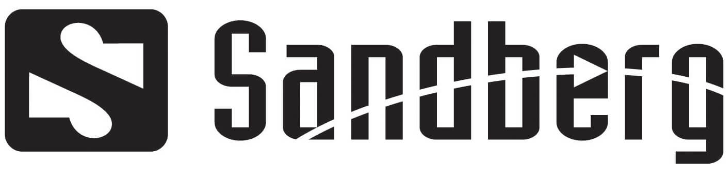Sandberg 134-12 Streamer USB Webcam Pro
Introduction
A top-notch webcam made for professional streaming, video conferencing, and content production is the Sandberg 134-12 Streamer USB Webcam Pro. This camera is ideal for gamers, vloggers, and business people who require a dependable, plug-and-play option for live streaming or video calls because it offers clear video quality and a simple USB connection. It is a fantastic option for anyone wishing to improve their video presence because of its contemporary style, adjustable mount, and easy-to-use functionality.
OVERVIEW

Specification
- Resolution: 1080p (Full HD) at 30 frames per second (FPS)
- Lens: High-quality glass lens
- Field of View: 90 degrees
- Focus: Autofocus for sharp, clear images
- Microphone: Built-in noise-canceling microphone
- Connection: USB 2.0 plug-and-play (no drivers required)
- Mounting: Adjustable clip for easy mounting on monitors or tripods
- Compatibility: Windows, macOS, and Linux (works with major video conferencing software like Zoom, Skype, Teams, OBS, and more)
- Dimensions: 95mm x 70mm x 40mm
- Weight: 150g
- Cable Length: 1.5 meters (USB cable)
- Color: Black
- Software Compatibility: Compatible with most video streaming and conferencing software, such as Zoom, Skype, Teams, Twitch, YouTube, and OBS.
Features
- Full HD 1080p Video: Take advantage of incredibly clear video for recording, streaming, and video calls. The webcam provides a fluid and polished video experience with 1080p
- Built-in Microphone: This microphone reduces background noise and records good voice, making it ideal for streaming and business video chats.
- Plug-and-play: No need to install extra drivers or software. The webcam may be used with almost any application by just plugging it into a USB connection.
- Broad Compatibility: Supports all of the main video conferencing platforms, such as Teams, Zoom, Skype, and Twitch, and operates without a hitch on Windows, macOS, and Linux.
- Adjustable place: The webcam has an adjustable clip that makes it simple to place on a tripod, laptop, or display and gives you positioning versatility.
- Autofocus: Regardless of how far you are from the camera, the autofocus feature makes sure that your image stays clear and sharp.
- Low Light Performance: The webcam is made to work well in low light, so you’ll always appear fantastic even in dimly lit areas.
Safety Information
- Power Source: The webcam doesn’t need an external power source because it is powered by a USB connection. Make sure the device is receiving enough power from your USB port, which is typically 5V.
- Avoid Moisture: To prevent damage or malfunction, keep the webcam away from liquids and moisture.
- Storage: Keep the camera in a cool, dry location while not in use. The camera’s performance may be impacted by exposure to extreme heat or sunshine, so keep it out of these conditions.
- Cable Management: To prevent trip risks or unintentional unplugging, make sure the USB cable is securely fastened.
- Avoid Opening the Webcam: Opening or disassembling the webcam could cause harm to the equipment and void its warranty.
- Electrical Security: Only use with a 5V standard USB port. Steer clear of USB hubs if you’re having power problems.
Positioning & Managing: To avoid falls, mount firmly on a level surface. Gently adjust the tilt mechanism rather than pushing it. - Privacy Preservation: To avoid unwanted access, cover the lens while not in use (either physically or with a sticker).
How To Use
- Setting up the Webcam Connect the USB cable to a USB 2.0/3.0 port on your laptop or PC. Wait for your computer to recognize the device on its own (Windows and macOS don’t require drivers). In your system settings, grant camera/microphone access when prompted.
- Modifying Camera Preferences (Optional) Windows Launch the Camera app or Device Manager, then adjust the contrast, brightness, and other settings. macOS: Go to System Preferences → Camera or Photo Booth. Software from third parties (Zoom, OBS, Skype) Choose “Sandberg 134-12” as the source of the video.
- To mount the webcam on a laptop or monitor, clip it to the top edge and change its tilt. Utilize the universal screw mount on a tripod, which works with most tripods. To improve image quality, face a light source
- For optimal audio pickup, speak clearly within 1-2 meters. Autofocus To prevent abrupt movements, the camera automatically adjusts.
Connection
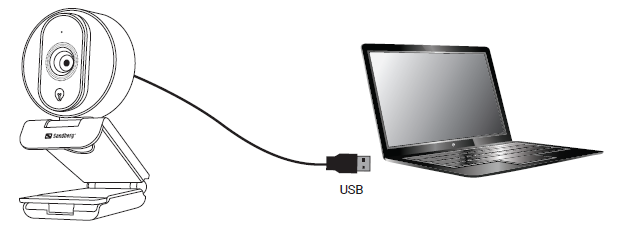
Example of mounting
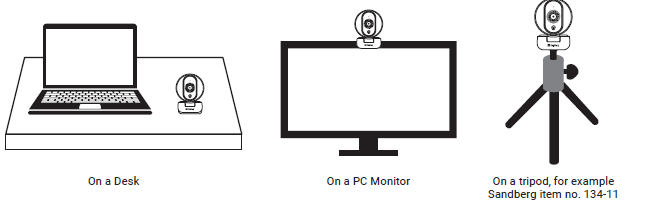
Light function
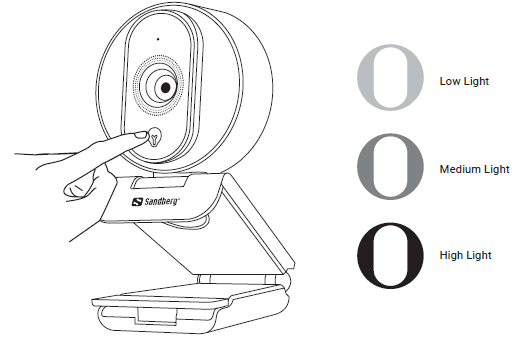
Troubleshooting
- No webcam was found check the privacy settings, restart the computer, and try an alternative USB port.
- Blurry picture Check autofocus, make sure the lighting is adequate, and clean the lens.
- The microphone is silent Choose “Sandberg 134-12 Mic” from the audio settings.
- Video lag Close any background apps and adjust the software’s resolution.
Tips for Maintenance
- Use a microfiber cloth to clean the lens on a regular basis.
- When not in use, store in a dry location.
- To avoid distortion, keep your hands away from the microphone.
Warranty
A 24-month (2-year) limited guarantee is included with the Sandberg 134-12 Streamer USB Webcam Pro. This warranty is valid in the European Union and other countries where Sandberg products are formally distributed.
- Examine the symptoms
- Verify that software is not the cause of the problem by testing on a different computer.
- Obtain Evidence
- It is required that you save the original invoice or receipt.
- If the equipment or container has a serial number, take note of it.
- Speak with Support
- Sandberg Customer Service can be reached at: Support@sandberg.world is the email.
- Phone
- For regional numbers, visit the Sandberg website in your area.
- Return and Repair
- Ship the product to an authorized service center if it is approved; if it is misdiagnosed as non-warranty, there may be fees.
Sandberg 134-12 Streamer USB Webcam Pro quick guide
Related Posts
- Sandberg 420-31 10000 USB-C + QC 3.0 Power bank Quick Guide
- SANDBERG 130-14 Compatible Firewire Boost User Manual
- Sandberg 630-95 Wireless Keyboard Set Pro User Guide
FAQs
Do all operating systems work with the Sandberg 134-12 Streamer USB Webcam Pro?
Indeed, the webcam works with Linux, macOS, and Windows. Additionally, it is plug-and-play, meaning that most popular video conferencing and streaming apps may be used with it without the need for additional software.
Can I stream live on websites like YouTube or Twitch with the Sandberg webcam
Yes, the webcam can stream on websites like Twitch, YouTube, and OBS. It can provide high-quality live broadcasts with Full HD 1080p footage at 30 frames per second.
Is there a microphone integrated into the webcam?
Indeed, a built-in noise-canceling microphone on the webcam helps cut down on background noise and produces crystal-clear audio for streaming and video conversations.
What is the Sandberg Streamer USB Webcam Pro’s field of view?
For the majority of streaming and video conferencing scenarios, the webcam’s 90-degree field of view is perfect since it delivers a broad, distortion-free vision.
Does the Sandberg webcam work well in dimly lit areas?
Yes, the webcam does a good job in low light. It is intended to produce crisp, clear images even in low light conditions.
How can I attach the webcam to my tripod or monitor?
The webcam has an adjustable clip that makes it simple to place it on a tripod, laptop, or monitor. Because of the clip’s flexibility, you can change the camera’s angle to fit your demands.