SoundCore Space NC A3021 Wireless Head Phone

Introduction
The SoundCore Space NC A3021 Wireless Headphones are a high-end audio solution made for professionals, music enthusiasts, and commuters looking for cutting-edge features and great sound quality. These headphones are ideal for anyone wishing to improve their listening experience because of its active noise cancellation (ANC), long battery life, and stylish appearance. Everything you need to know about the SoundCore Space NC A3021 will be covered in this guide, including what comes in the box, features, safety details, troubleshooting advice, and answers to often asked questions.
What is in the box

Specifications
- Driver Size: 40mm dynamic drivers are the driver size.
- Response to Frequency: 20 Hz to 40 kHz
- Time Spent Charging: About Two Hours
- Version: 5.0 of Bluetooth
- Wireless Range: Up to 15 meters (49 feet) is the wireless range.
- Weight: 260 grams in weight
- Microphone: Integrated microphone for voice assistants and calls
- Water Resistance: IPX5 (resistant to splashes and perspiration)
Functions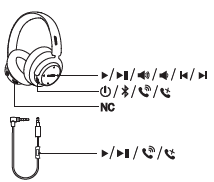
Music
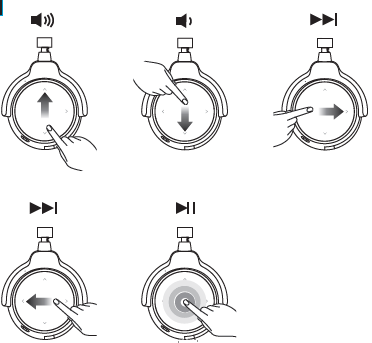
Turning On / Off
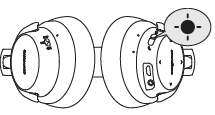
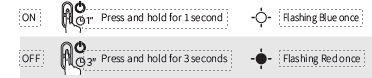
Charging your SoundCore Space NC
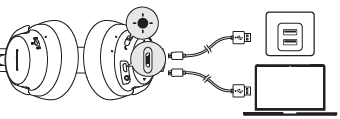
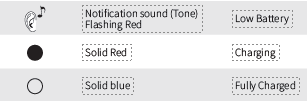
Pairing

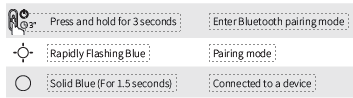
Controls
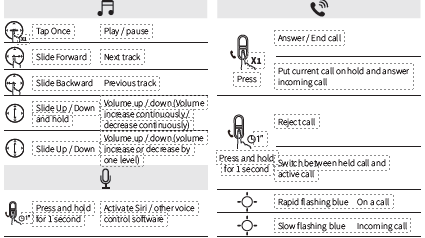
Aux-in
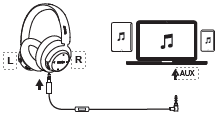
- Plugging in an audio cable will automatically switch to Aux mode, and Bluetooth mode will turn off.
- When using AUX mode, control audio playback and volume via the connected device.
Safety Information
- Keep the headphones out of direct sunlight and extremely hot or cold environments.
- Never take the headphones apart or try to fix them yourself.
- Except for minor splashes, keep the headphones away from water (IPX5 rating).
- To prevent damage, only charge using the included USB-C cable.
- To avoid ear fatigue, take a break if using the device for an extended period of time causes discomfort.
Key Features
- For a more engaging listening experience, Active Noise Cancellation (ANC) muffles background noise.
- Produces sound that is incredibly clear and detailed.
- All-day use is guaranteed with up to 40 hours of playback without ANC.
- Offers a quick and reliable wireless link.
- An adjustable headband and memory foam ear cushions allow for prolonged use.
- For smooth switching, connect to two devices at once.
- Answer calls or communicate with voice assistants such as Google Assistant and Siri.
- Perfect for working out, these protect against perspiration and light rain.
- For wired listening, use the 3.5mm audio cable that comes with the device.
- For ease when traveling, a carrying case and an aircraft adaptor are included.
WARNING
- In the pairing process, some devices are incompatible with Qualcomm True Wireless Primary-Secondary dual pairing names, it may notice “connection unsuccessful” when you tap “Pair” or even no screen popped out.
- Don’t worry and it will not influence the using.
- Once successfully paired, the primary earbud connects with your device and transfers signal to the secondary earbud, the latter one will not connect with your device. As a result, in the Bluetooth pairing list on your device, it may indicate that only one side is connected while the other side is not
- To pair with another Bluetooth device, place the earbuds back into the charging case and make sure they are being charged, keep the case cover open, then press and hold the button on the charging case for 3 seconds. The LED indicator on the right earbud will flash rapidly.
Sound core App
Download the Sound core App for Hear ID, UI customization, EQ settings and earbuds firmware update.
- Hear ID: Hear ID maps your personal hearing sensitivity at multiple frequencies and analyzes the results. It tailors the EQ settings and creates a personalized sound profile for you.
- UI customization: In stereo mode, all of the controls can be customized in the App. In mono mode, the controls are fixed.
- EQ settings: There’re more than 20 EQ settings you can choose in the App to optimize your experience while enjoying different music genres.
- Earbuds firmware update: The earbuds firmware can be updated in the App. You will be informed once the new version of firmware is detected when you connect the earbuds with the App.
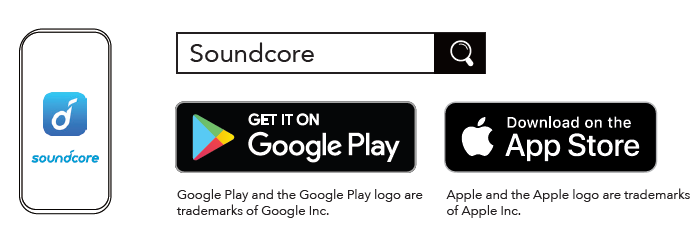
Reset
- Reset the earbuds if the earbuds cannot connect with each other properly or cannot connect with your device properly.
- Place the earbuds into the charging case and make sure they are being charged. Keep the charging case open, then press and hold the button on the charging case for 10 seconds until the LED indicators on both earbuds flashes red 3 times.
- All the memory data will be cleared.
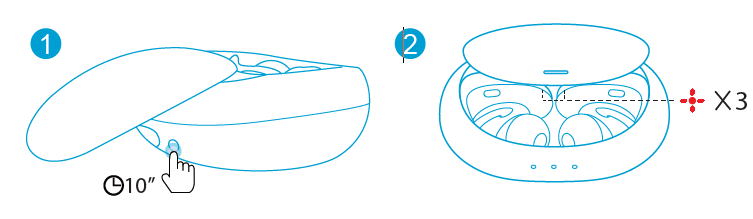
Qualcomm
Qualcomm apt is a product of Qualcomm Technologies, Inc. and/or its subsidiaries. Qualcomm is a trademark of Qualcomm Incorporated, registered in the United States and other countries. apt is a trademark of Qualcomm Technologies International, Ltd., registered in the United States and other countries.
Troubleshooting
- Verify if ANC is turned on either the SoundCore app or the headphones’ hardware button.
- Make sure it is not obscured or covered. In a quiet setting, test the microphone.
- Verify that the headphones are completely charged. Try holding down the power button for ten seconds to reset them if they still won’t turn on.
- Turn your device’s Bluetooth on and off again. Make sure the headphones are within 15 meters of you.
- Verify that the headphones are paired correctly. Make sure the drivers are not obstructed by anything and clean the ear cushions.
SoundCore Space NC A3021 Wireless Headphone user guide
Related Posts
FAQs
How can I connect my device to the SoundCore Space NC A3021?
Select “SoundCore Space NC A3021” from the list of devices that are available, turn on the headphones, then turn on Bluetooth on your device.
Can I work out with these headphones?
Yes, they are appropriate for outdoor activities and workouts due to their IPX5 water resistance.
How can I turn noise canceling on?
ANC can be enabled using the SoundCore app or by pressing the button on the headphones.
Are these headphones wired for use?
Yes, you may listen wiredly using the 3.5mm audio cable that comes with the device.
How much time does it take for the headphones to charge completely?
About two hours with the included USB-C cable.
Do voice assistants work with these headphones?
They do support voice assistants like Google Assistant, Siri, and others.








