Acoustics Research M200 USB Cable with headphone Amplifier

Introduction
The high-performing, portable Acoustics Research M200 USB Cable with Headphone Amplifier is made to improve your listening experience. By combining a headphone amplifier and DAC (digital-to-analog converter) into a USB cable, this stylish gadget lets you experience high-quality sound straight from your laptop, PC, or smartphone. The M200 guarantees crystal-clear sound with enhanced power delivery to your headphones, whether you’re an audiophile or simply trying to improve your daily audio setup.
What’s in the Box
- Acoustics Research M200 USB Cable with Headphone Amplifier
- USB-A to USB-C adapter
- User Manual
- Warranty Information Card
Getting Started
Charging your Player
- Charge the Player with USB Type-C cable (included) and USB power adapter conforming with the USB Battery Charging Specifications 1.2 or above (not supplied)
- Power adapter with 5V 1A or above is recommended for faster charging. Please charge the player for at least 6 hours before using for the first time.
- For subsequent normal charging, it should take about 3 hours to fully charge the unit with 5V 1A adapter.
- Alternatively, the Player charges automatically every time you connect it to your computer (5V 500mA USB port is required).
- Charging process may be slower and the charging time depends on the current output of the USB port

Install or remove microSD card
- Please note that only FAT and FAT32 file systems are supported. High capacity (64GB or above) card pre-formatted in exFAT has to be * reformated into FAT32 file system before use. The format option in the Settings menu of the player is capable of performing the necessary reformatting.
- Gently insert a microSD card* into the microSD expansion slot.
- Before removing a microSD card, please ensure that music playback is stopped. Gently push the card in to slowly release it.
Transfer audio files to your Player
- Connect your Player to the computer.
- Open Windows Explorer, select Computer, both internal memory and SD card will be shown as removable drive(s) under Devices
- Open the desired storage media (internal memory or micro SD card).
- Drag-and-drop audio files (or folders containing audio files) to the desired destination.
- Do not unplug the player when file transfer is in progress.
Mac OS X
- Connect your Player to the computer.
- Internal memory and SD card will be mounted as disk drives on Desktop and under Devices in Finder
- Open the desired mounted disk drive.
- Drag-and-drop audio files (or folders containing audio files) to the desired destination.
- Do not unplug the player when file transfer is in progress.
- After the file transfer is done, click Eject next to the drives in Finder (or drag the mounted drive to the Trash on the Dock) to unmount the drives.
- Up to 256GB Micro SDXC cards have been tested on Acoustic Research M200 Music Player.
- 64GB and above card (preformatted in exFAT file system) MUST be formatted to FAT32 before use.
Specification
- Superior Digital-to-Analog Converter
- USB 2.0 (Type-A or Type-C with an adaptor) is the input.
- 3.5mm headphone jack (for wired headphones) is the output.
- Integrated headphone amplifier for improved sound quality
- USB-powered; no need for external power
- Audio formats supported include DSD (Direct Stream Digital) and PCM up to 32-bit/384 kHz.
- Devices running Windows, macOS, Android, and iOS are compatible (USB-C is supported with the provided adaptor).
- Dimensions: lightweight and portable design
- The cable is around one meter (3.3 feet) long.
- High-end, long-lasting build
Safety Information
- Keep the M200 away from damp and water Always keep the device dry to avoid electrical harm.
- Use only the USB cables that are supplied or authorized substitutes Using unapproved cables could result in damage or performance issues.
- Ascertain adequate ventilation by avoiding operating the gadget in hot conditions and by not blocking any of its vents.
- The M200 has no user-serviceable parts for safety reasons. The warranty is nullified once it is opened.
- Verify that your device is compatible with USB audio output; if not, you may need to buy additional adapters.
- Because of its small parts and potential choking hazards, the M200 is not meant for use by young children.
General controls
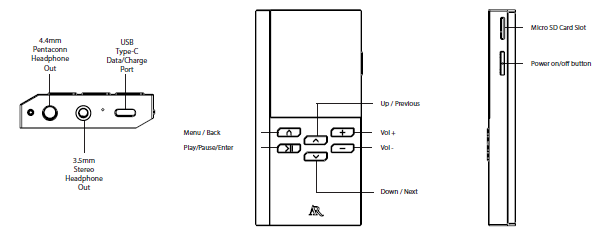
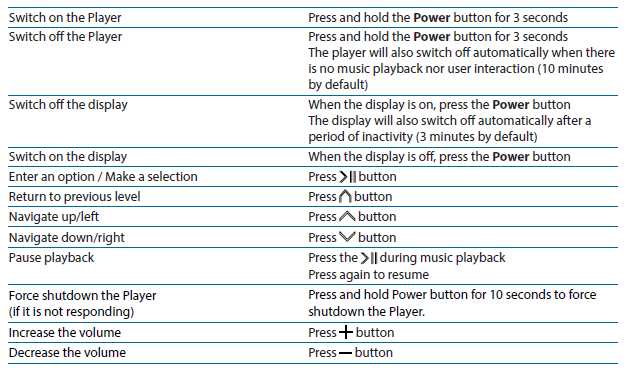
Using M200 as a Bluetooth Audio Receiver
- In the top level menu, select the second icon (Bluetooth Audio Receiver) and press
- Select Yes and press to enable Bluetooth
- Select Connect / Disconnect to enable pairing mode
- On your smart phone or tablet, enter the Bluetooth option and start the device search (if it does not take place automatically)
- Look for M200_XXXX (where XXXX is device dependent) and pair with it
- Once the devices are paired, you may check the information of the paired device in Status option.
VOXX ELECTRONICS CORP. (the Company) warrants to the original retail purchaser of this product that should this product or any part thereof, under normal use and conditions, be proven defective in material or workmanship within 12 months from the date of original purchase, such defect(s) will be repaired or replaced with reconditioned product (at the Company’s option) without charge for parts and repair labor.
Warranty
To obtain repair or replacement within the terms of warranty in US, please contact the company for instructions at 844-353-107. Proof of warranty coverage (e.g. dated bill of sales), specification of defect(s), and transportation prepaid, to the company must be provided.
Need more help? Do not return this product to the store.
Visit www.acousticresearch-hifi.com for the user manual and FAQ’s.
Acoustics Research M200 USB Cable with headphone Amplifier User Guide
Related Posts
- Acoustics Research AWSBT4 Portable Wireless Speaker Installation Manual
- Acoustics Research AWSBT4BK Portable Wireless Speaker Operation Manual
- Acoustics Research AWSBT7 Portable Wireless Speaker Installation Manual
FAQs
How can I link my device to the Acoustics Research M200?
Just connect the USB cord to your computer, tablet, or smartphone (if necessary, use a USB-C adaptor). You can begin listening as soon as the device is automatically recognized.
Does the M200 work with both Mac and Windows?
Indeed! In addition to supporting Android and iOS devices (with the accompanying USB-C adapter), the M200 is compatible with Windows and macOS operating systems.
Are Bluetooth headphones compatible with this?
No, the M200 requires wired headphones because of its 3.5mm output. However, if you prefer wireless audio, you can use a Bluetooth transmitter with a 3.5mm connector.
What is the highest resolution that the M200 can support?
The M200 ensures outstanding audio quality with high-definition sound by supporting DSD and PCM audio up to 32-bit/384kHz formats.
Are high-impedance headphones compatible with this?
Indeed! Even with audiophile-level equipment, the integrated headphone amplifier can provide powerful sound by driving high-impedance headphones.
Does it require drivers to function?
For the majority of devices, the M200 simply plug-and-play, meaning no further software or drivers are required. All you need to do is plug it in!







